Category: google slides
-
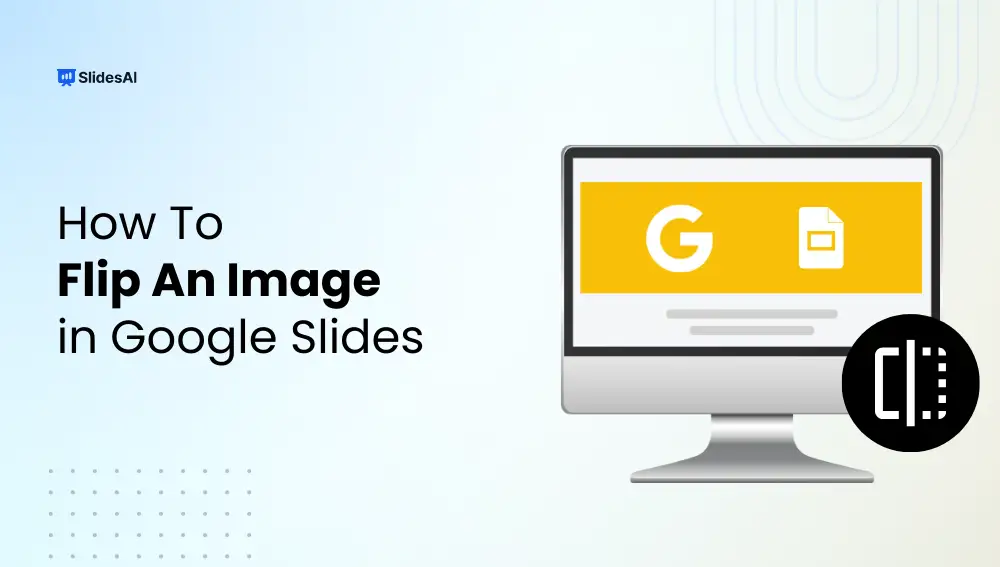
How to Flip an Image in Google Slides: Step-by-Step Guide
Sometimes, a picture needs a quick adjustment to fit your Google Slides presentation perfectly. Flipping images horizontally or vertically can help create mirror effects, balance your slide layout, or simply make your presentation look more polished. In this step-by-step guide, you’ll learn how to flip an image in Google Slides quickly and easily, ensuring your…
-
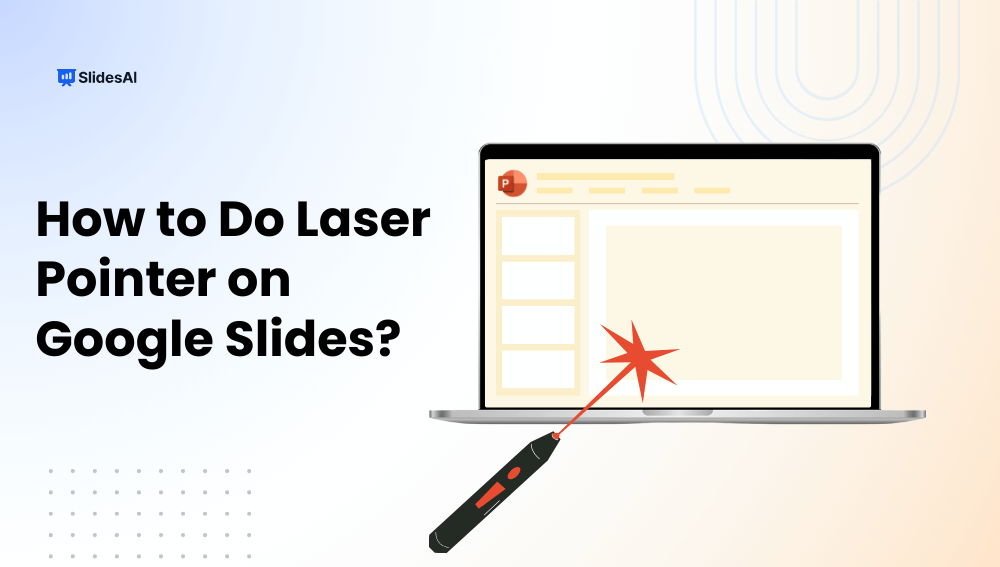
How To Do a Laser Pointer on Google Slides?
Presenting on Google Slides becomes more engaging when you can guide your audience’s focus effectively. The built-in laser pointer lets you highlight key points in real time, making your slides easier to follow and visually impactful. In this step-by-step guide, you’ll learn how to use the laser pointer in Google Slides, along with tips, shortcuts,…
-
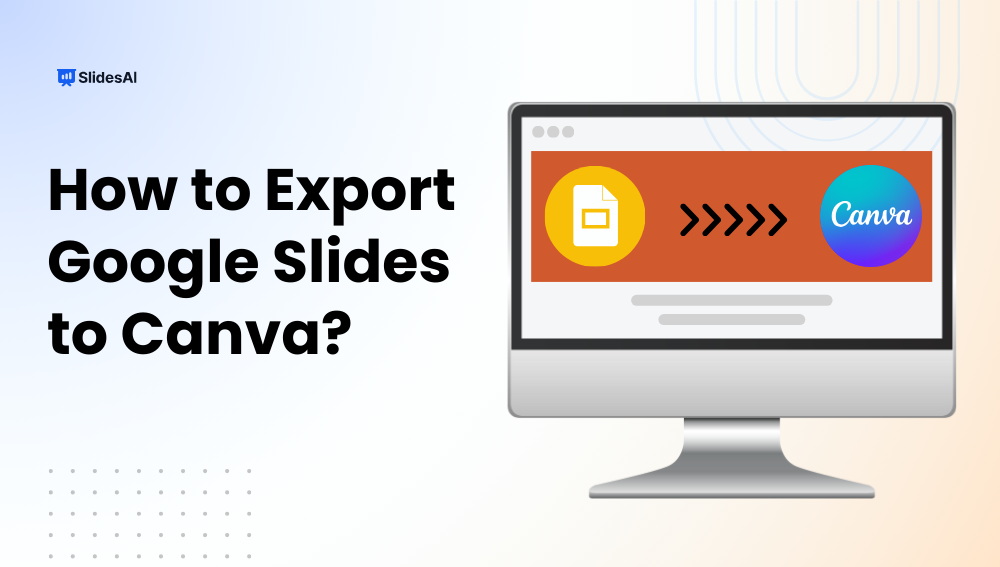
How To Export Google Slides to Canva?
Creating strong visuals can transform your presentations from flat to attention-grabbing. By learning how to export Google Slides to Canva, you can easily import your slides, customize layouts, and enhance designs using Canva’s powerful tools. This guide walks you through the step-by-step process for both desktop and mobile, helping you create professional and visually appealing…
-
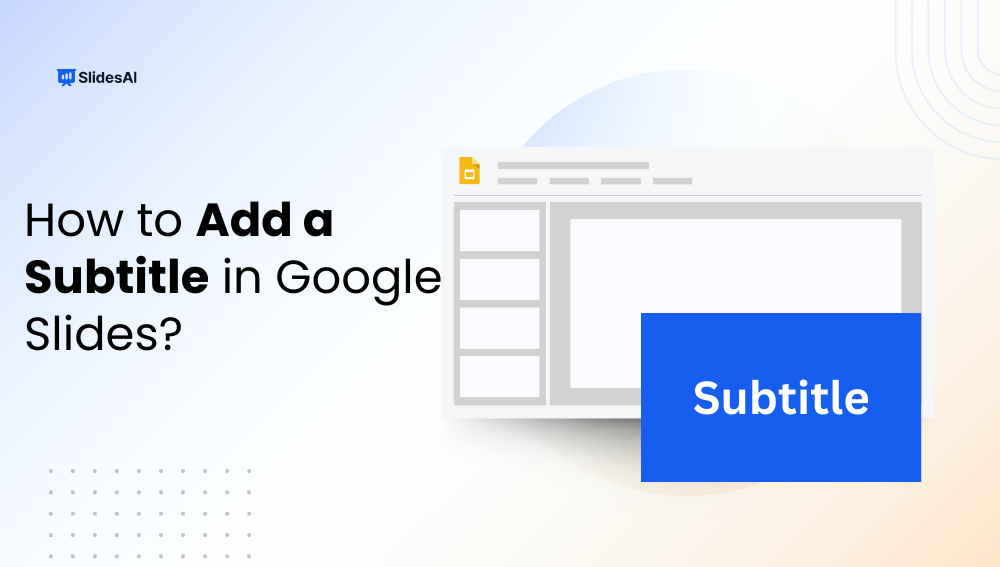
How to Add a Subtitle in Google Slides for Accessibility and Engagement?
Want to make your Google Slides presentations more engaging and accessible? Adding subtitles or live captions is a simple way to guide your audience and ensure everyone can follow along. In this guide, you’ll learn how to add subtitles in Google Slides, customize them for clarity, and leverage this feature to create more inclusive and…
-
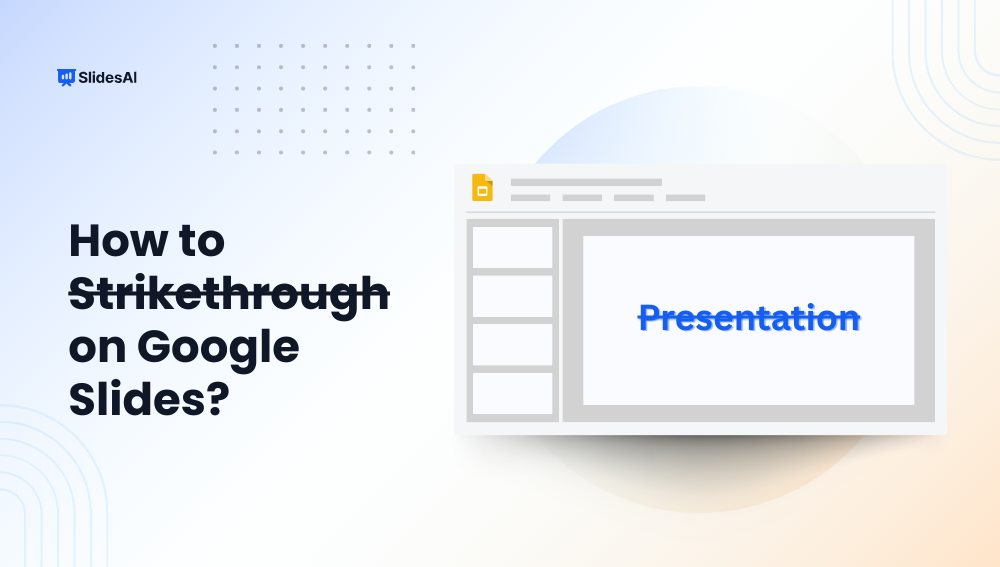
How to Strikethrough on Google Slides?
Strikethrough in Google Slides is a simple yet effective way to indicate revisions, mark completed tasks, or highlight changes without removing content. Whether updating a to-do list, reviewing edits, or presenting progress, learning how to strikethrough text in Google Slides ensures your slides are both clear and visually organized. In this guide, we’ll walk you…
-
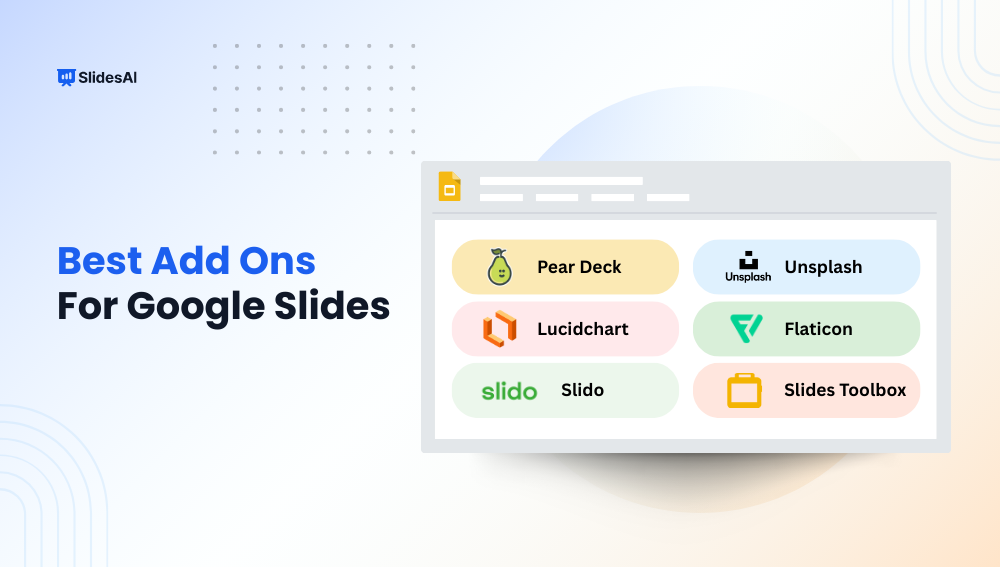
11 Best Google Slides-Add Ons to Improve Your Presentations
If you use Google Slides regularly, you’ve probably found yourself wishing it could do just a little more. Maybe you’ve struggled with formatting, wanted better visuals, or needed a quicker way to bring your ideas to life. The good news is, you don’t have to settle for the basic features. With the right add-ons, you…
-
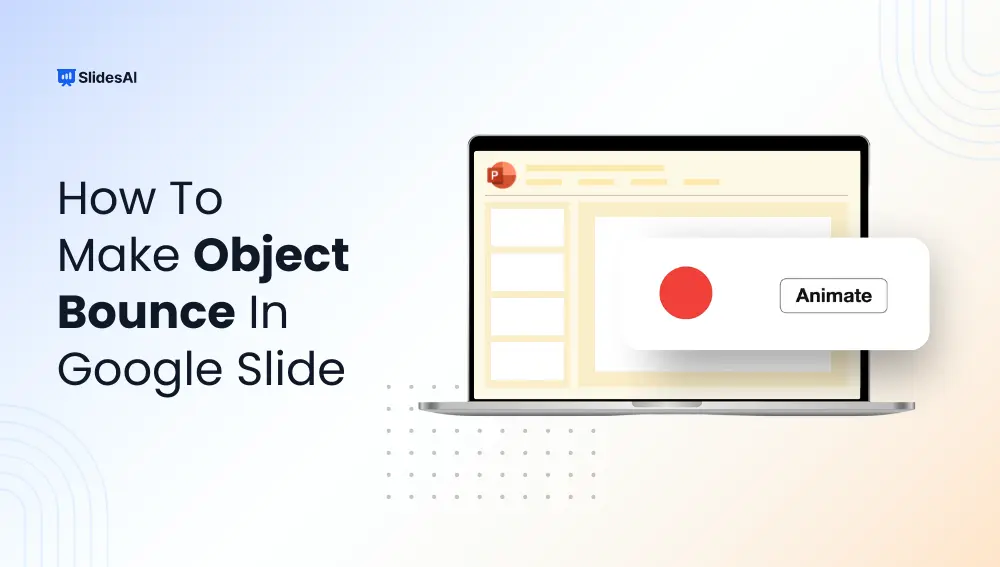
How to Make an Object Bounce in Google Slides (Quick Guide)
Want to add a fun, eye-catching bounce effect to your Google Slides presentation? While Google Slides doesn’t offer traditional keyframe animation, there’s a clever workaround to make an object bounce in Google Slides via slide duplication. It’s simple, engaging, and perfect for teachers, students, and designers looking to add a creative touch. Don’t want to…
-
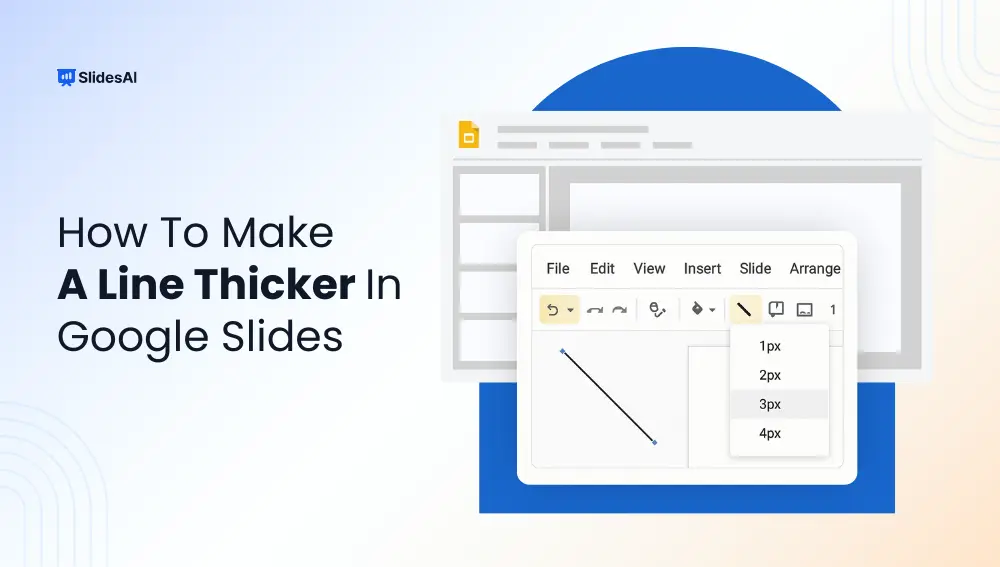
Make Lines Thicker in Google Slides – Step-by-Step Tutorial
Want to make your lines stand out in Google Slides? Whether you are designing a presentation for work, school, or a pitch deck, tweaking line thickness is a quick design fix that makes a big difference. This guide walks you through how to make a line thicker in Google Slides in just a few clicks.…
-
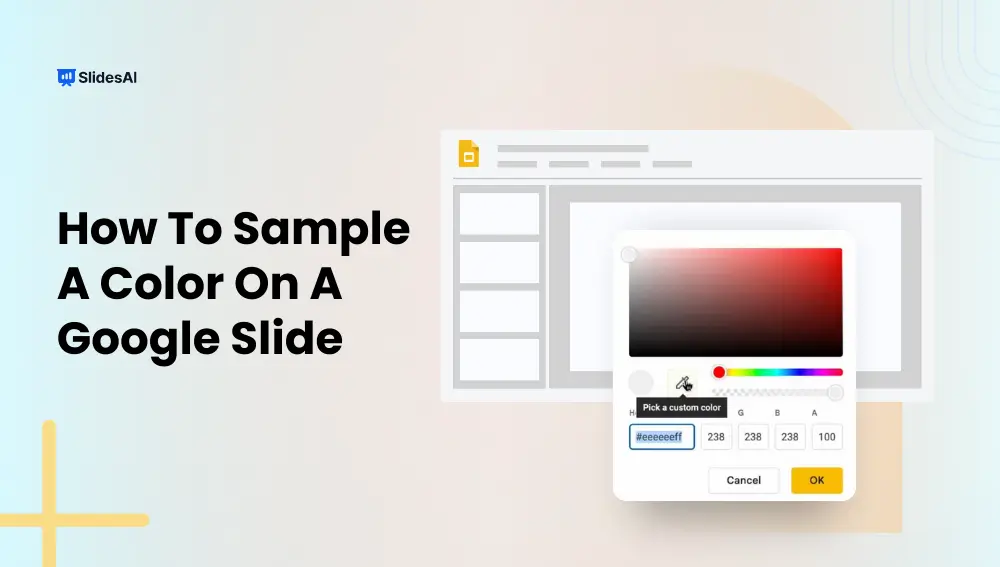
How to Sample a Color on Google Slides
Ever found yourself staring at a slide, wishing you could copy the exact color from an image or design, but had no idea what it’s called or how to match it? You’re not alone. Picking the perfect color can be surprisingly frustrating, especially when you’re trying to match a specific shade from a picture or…
-
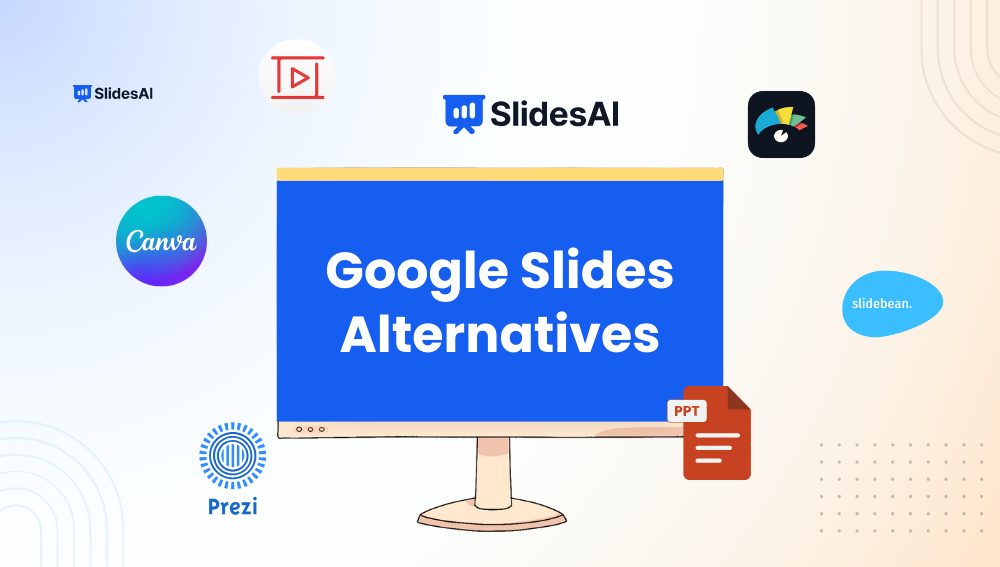
7 Best Google Slides Alternatives in 2025
Creating a good presentation takes more than just nice slides. If you’ve been using Google Slides and feel like it’s starting to limit your ideas, you’re not imagining it. Sometimes, the tools we use every day can feel a bit too basic or predictable. That’s where trying something new can help. There are several alternatives…