Category: google slides
-
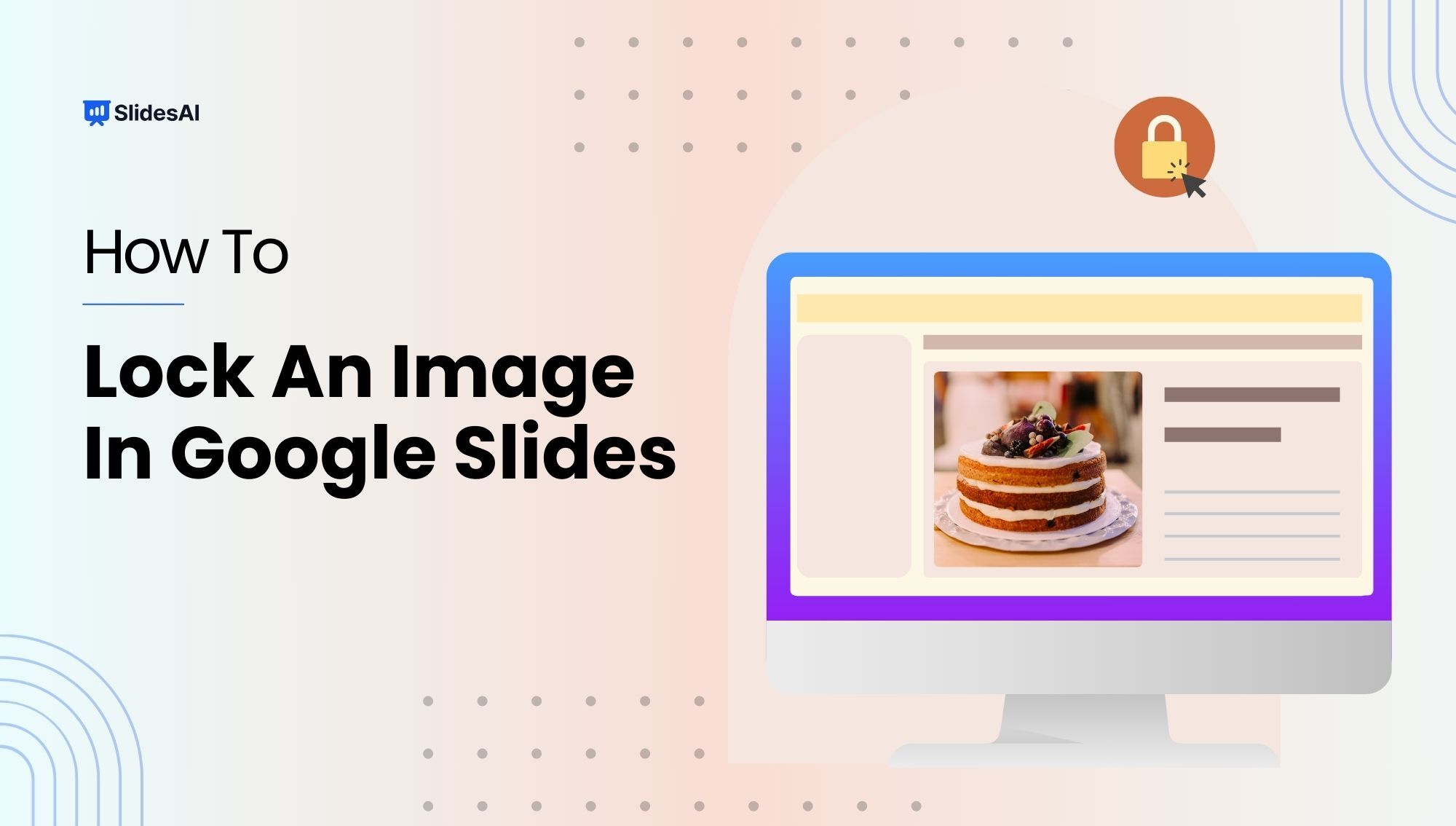
Lock an Image or an Object in Google Slides
Google Slides, a helpful online presentation tool, keeps adding new features to make slides better. One new feature they’ve added lets you lock images and objects in place, which means they won’t move around by mistake when you’re working on a presentation with others.
-
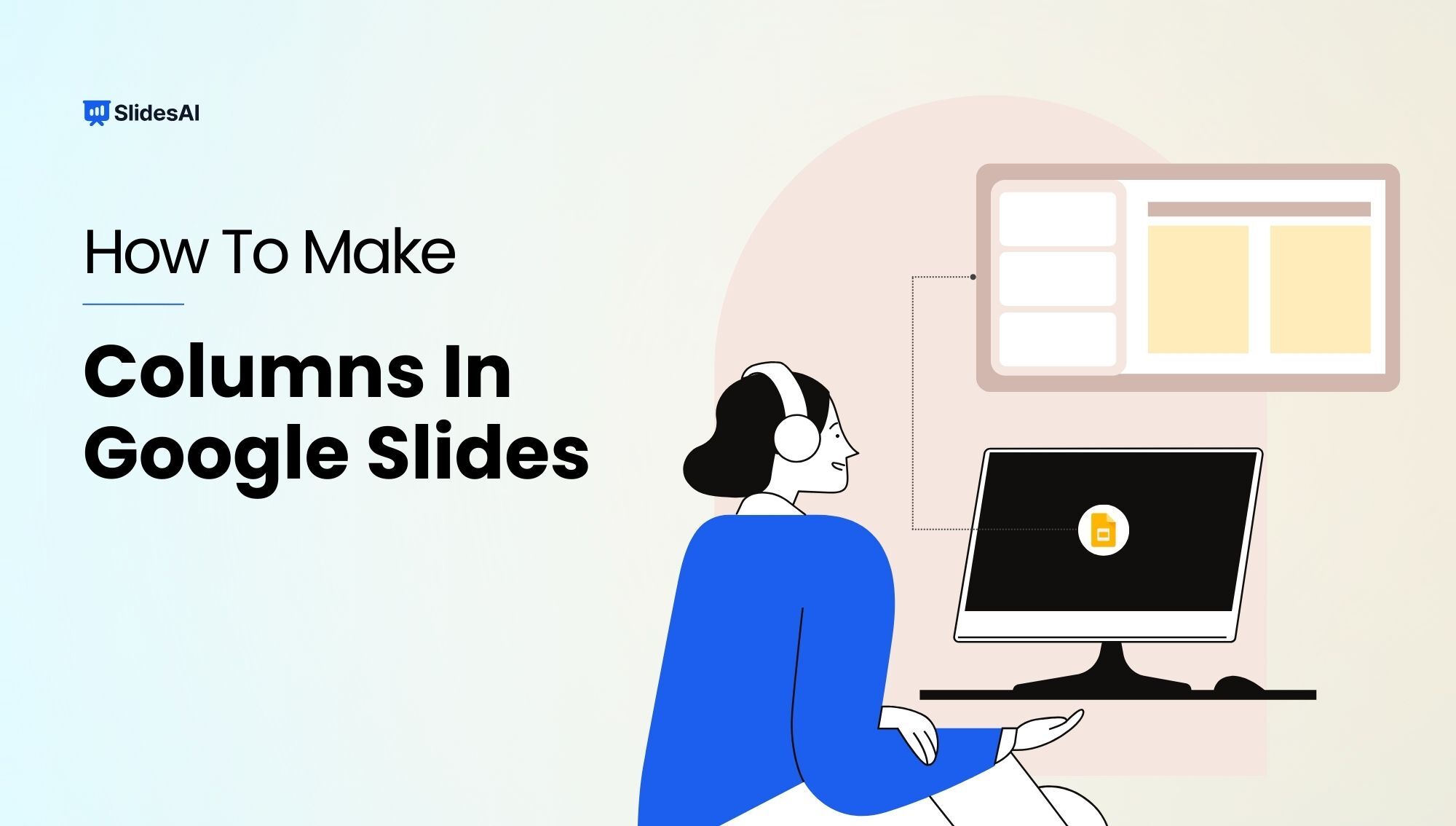
How to Make Columns in Google Slides?
Presentations aim to share information clearly and visually with the audience, and using columns can help. They help organize slides and make the best use of space. If you’re using Google Slides, knowing how to add columns can make your presentations more effective and consistent. This article helps you learn this skill easily and become…
-
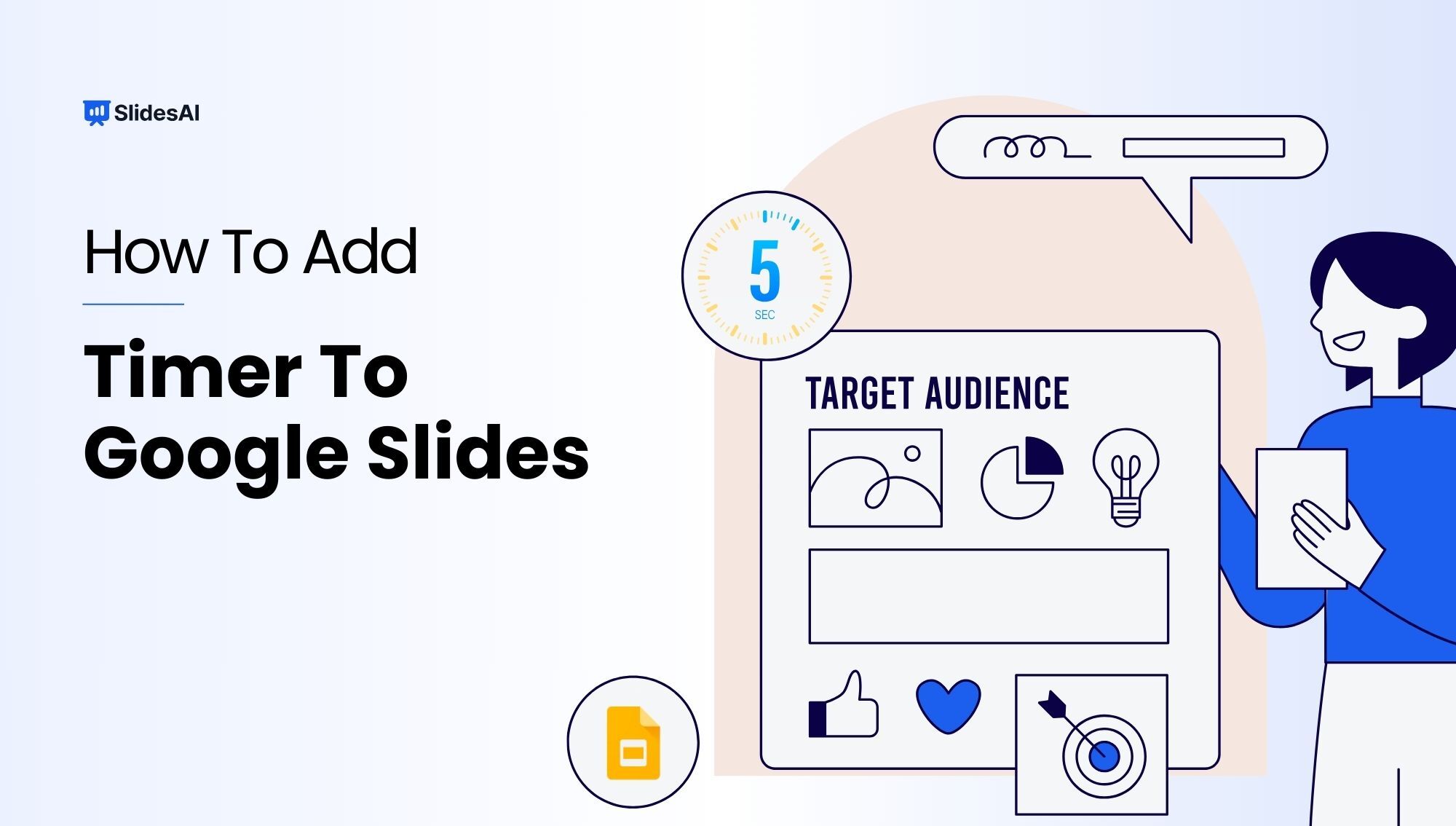
2 Easy Methods to Add a Timer to Google Slides
In professional presentations, timing is crucial. Adding a timer to your Google Slides can keep you on track and your audience engaged. In this guide, we’ll explore simple ways to integrate timers, like embedding YouTube countdowns or using timer add-ons. These techniques ensure your presentation flows smoothly and captivates your audience from start to finish.
-
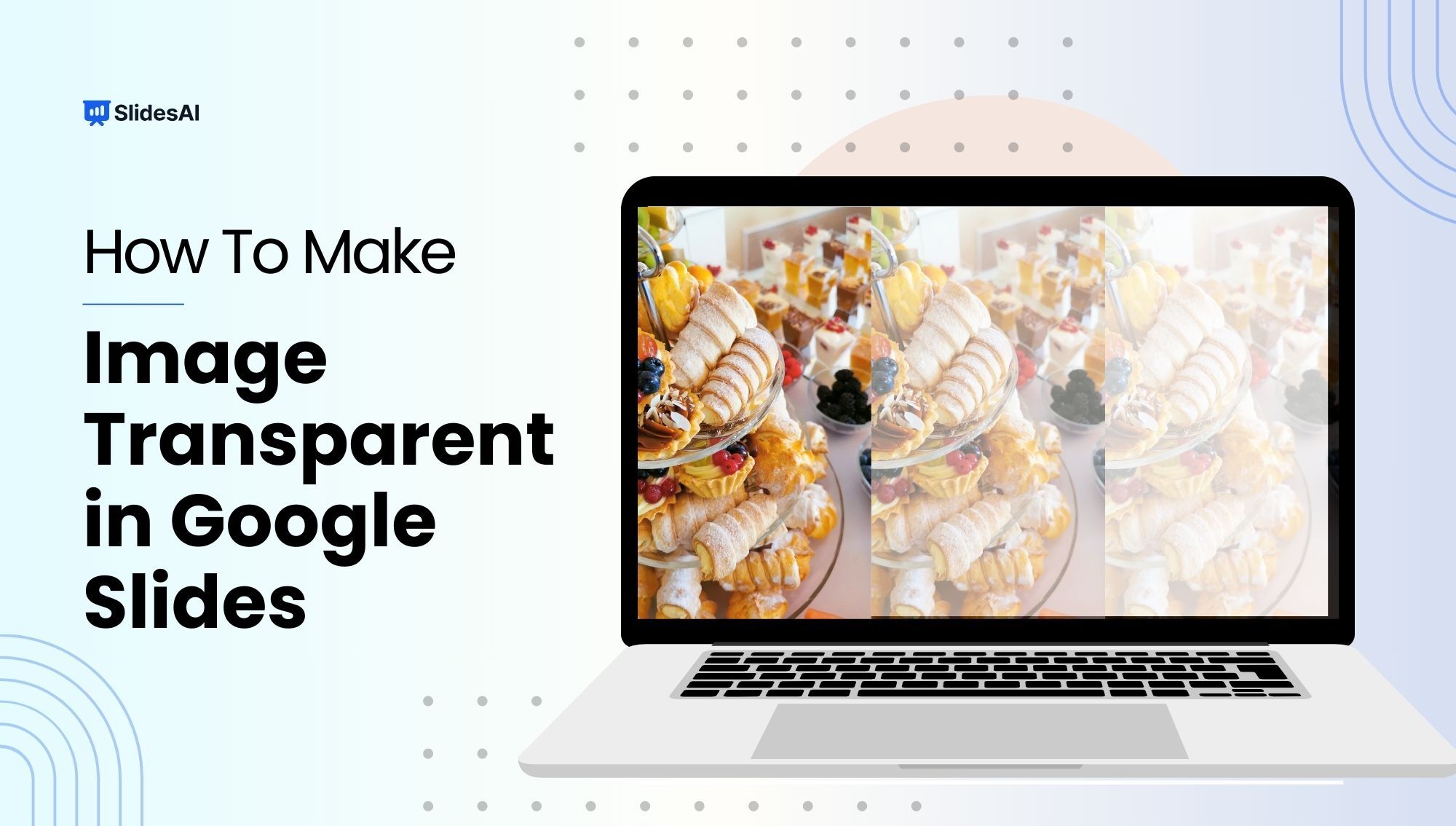
A Guide to Creating Transparent Images in Google Slides
When making a presentation or a slide, using images is crucial, even in educational settings. It’s important to present a clear idea or objective to the audience. Making sure that the visuals, words, and backgrounds are well-matched helps convey the complete message effectively.
-
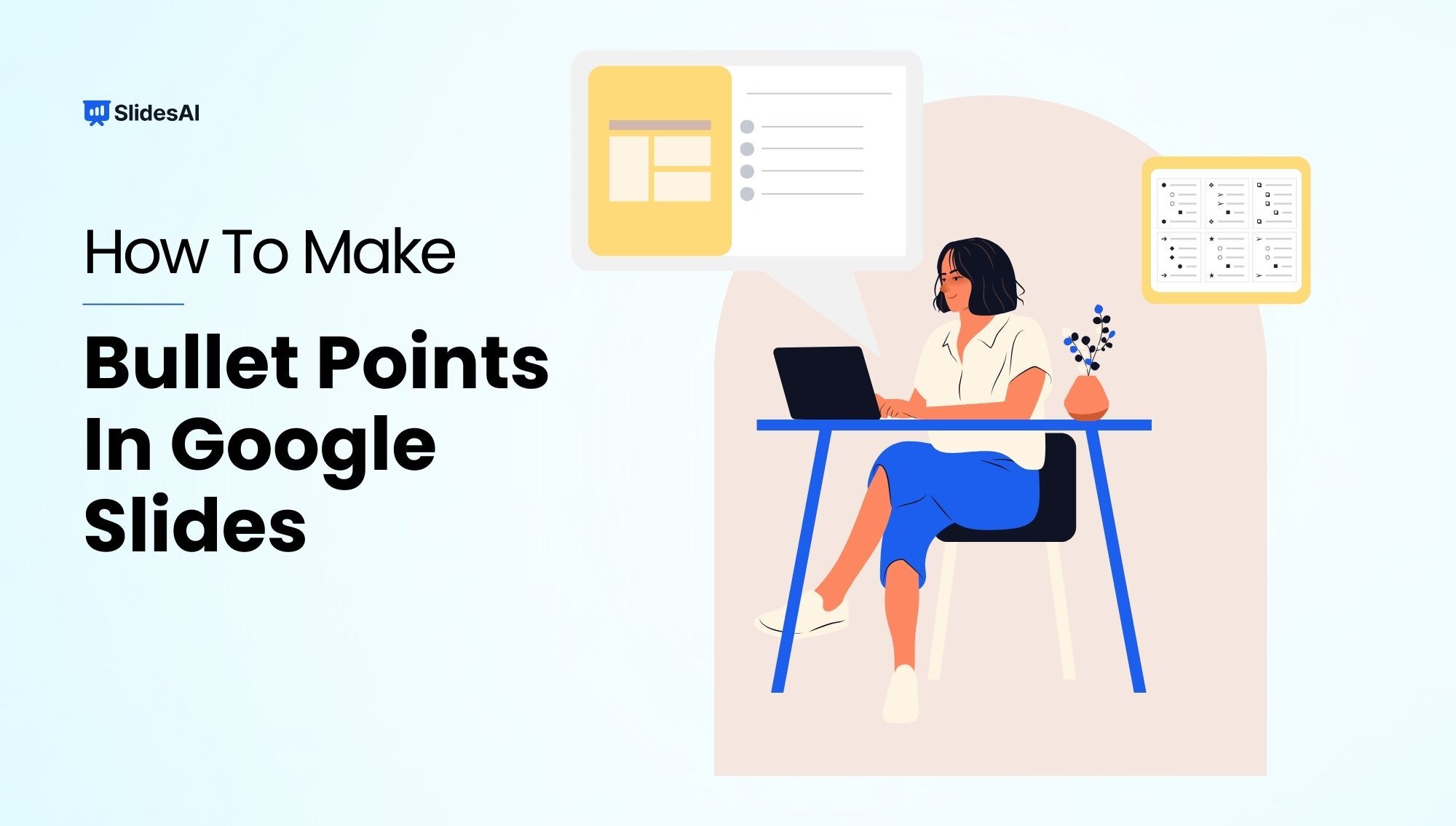
How to Add Bullet Points in Google Slides? A Step-by-Step Guide
n today’s fast-paced world, people have short attention spans when it comes to reading and understanding information. Whether it’s blogs, posts, or presentations, people usually skim through the content. To make sure people read what you share, it’s crucial to present it in an easy-to-understand format. There are many ways to display lots of information…
-
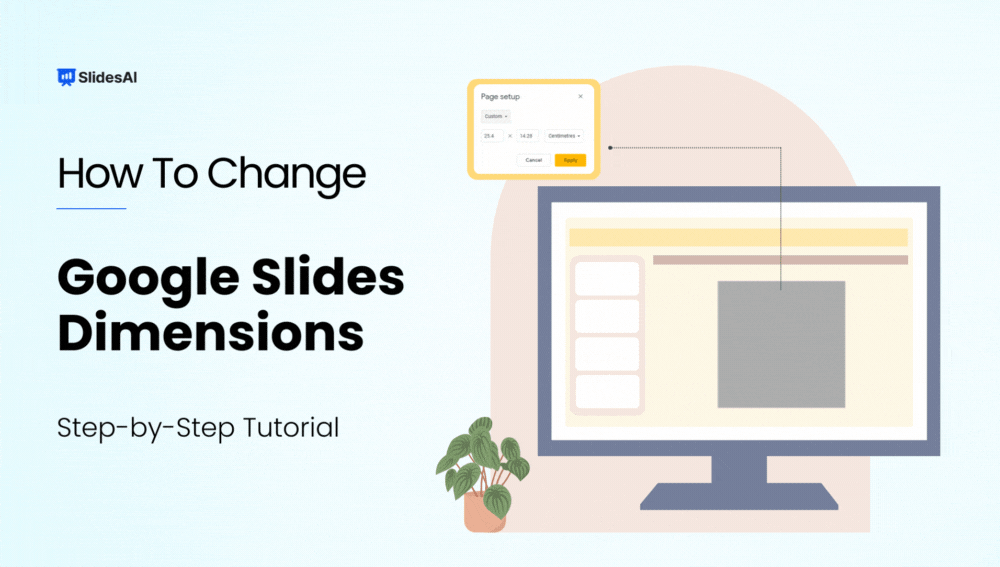
How to Change the Size of a Google Slide? A Step-by-Step Tutorial
The size of your slides is crucial, especially when presenting on big screens or for different types of content. For larger screens, using a widescreen format is essential, and you might need to tweak it to fit perfectly. Likewise, certain infographics and illustrations may need adjustments in slide orientation to show up right during your…
-
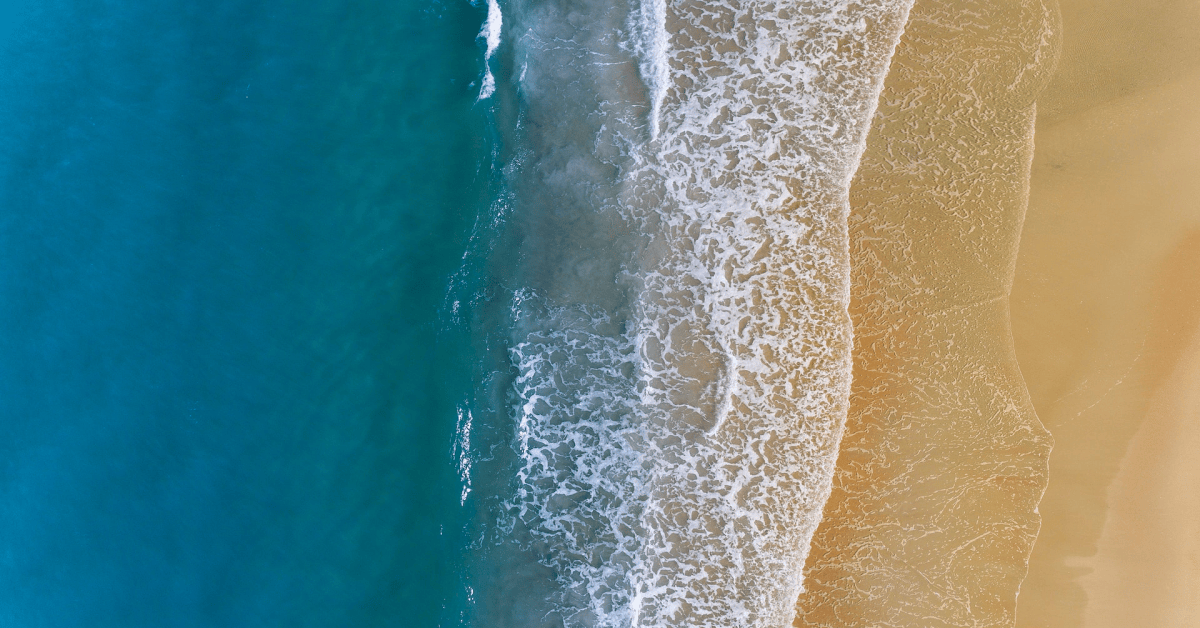
How to Add Transitions on Google Slides?
Learn how to add transitions to Google Slides to make your presentation more dynamic. Also learn how to set auto-advance timings, and delete transitions.
-
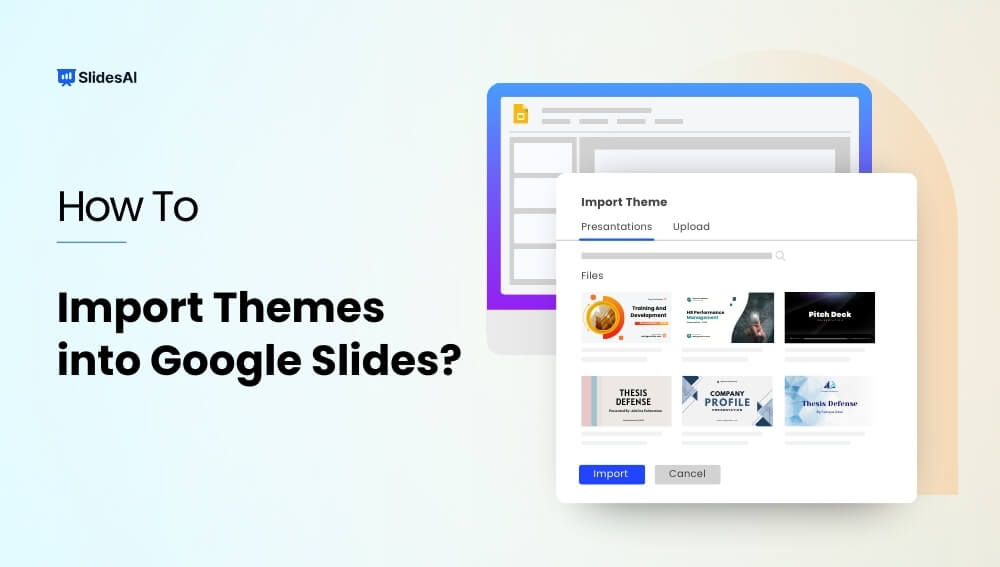
How to Import Themes into Google Slides – 6 Simple Steps
How long have you been staring at that default white Google Slides theme and wishing you could make your presentations reflect your own style? We’ve all been there. As functional as Google Slides is, it lacks new-age templates. But don’t settle for bland and boring! Your slides deserve better. Dressing them up with a gorgeous…
-
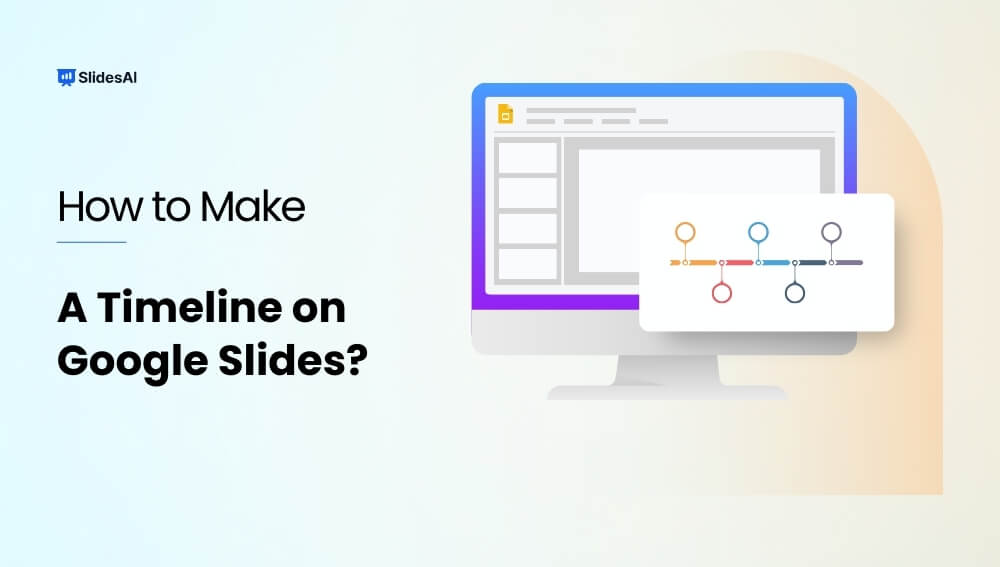
Design a Custom Timeline on Google Slides in 4 Easy Steps
Do your presentations feel disorganized when explaining processes that unfold over time? Do historic narratives seem too dense or complex for audiences to grasp? Crafting a clear sequence of events is challenging but critical for many presentation topics. Without visualizing the chronological flow, you risk losing your audience in a jumble of disconnected points and…
-

How To Make Google Slides Vertical?
Traditional landscape mode slides are well-suited for laptop or desktop viewing, but they fall short in terms of mobile convenience, limiting the implementation of certain graphics and charts at times. In such cases, you need a vertical aspect ratio.