Category: google slides
-
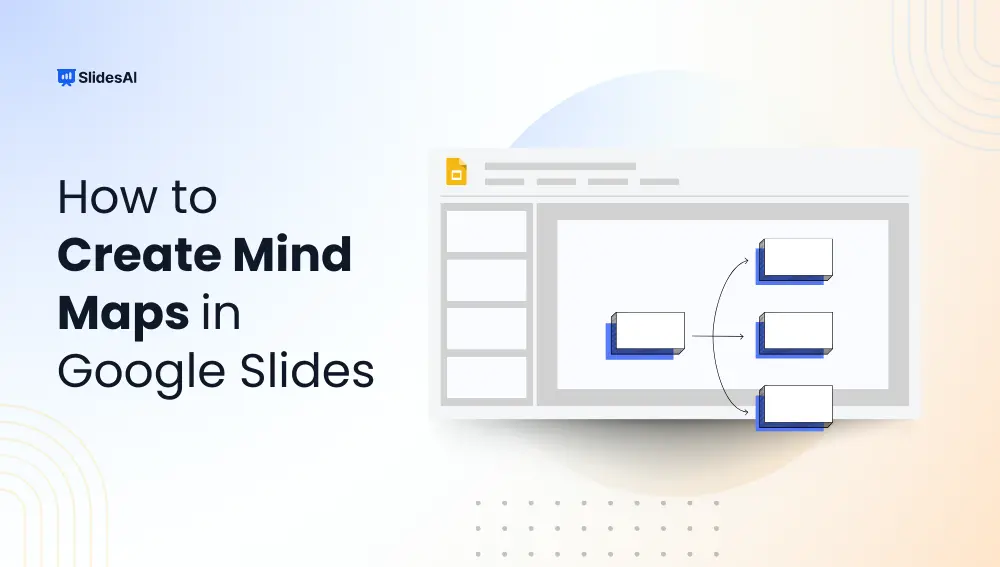
How to Make a Mind Map in Google Slides?
Organizing your thoughts efficiently is crucial for success, whether for educational projects, business presentations, or personal brainstorming sessions. Let’s talk about one of the most effective tools for visually structuring information in Google Slides. It is called mind mapping! By using it, you can create engaging and informative mind maps in Google Slides that can…
-
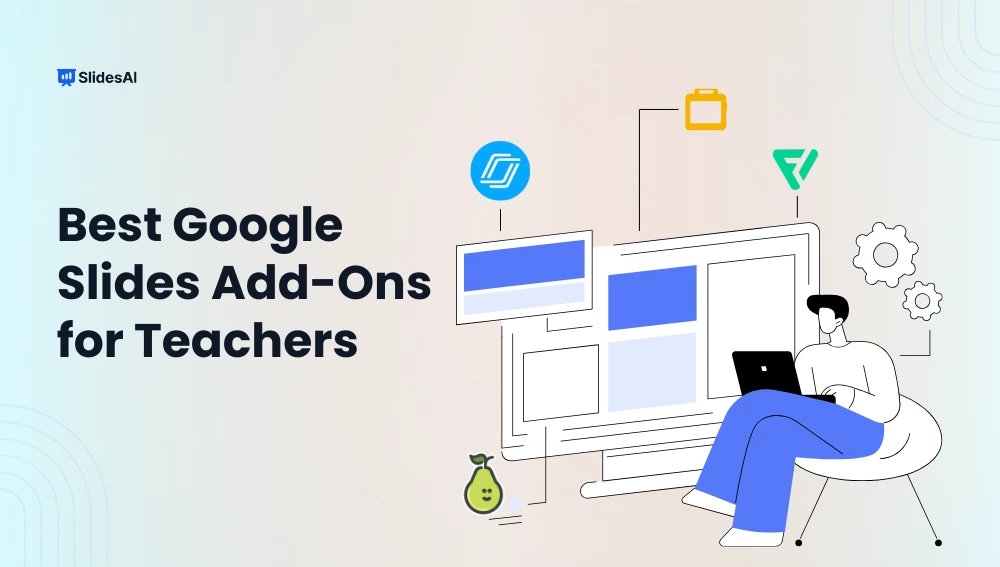
Learn 6 Best Google Slides Add-Ons for Teachers
Presentations have changed how you explain difficult subjects in today’s classroom. Engaging and interactive tools are more important than ever because many students are finding that traditional teaching approaches to be less engaging.
-
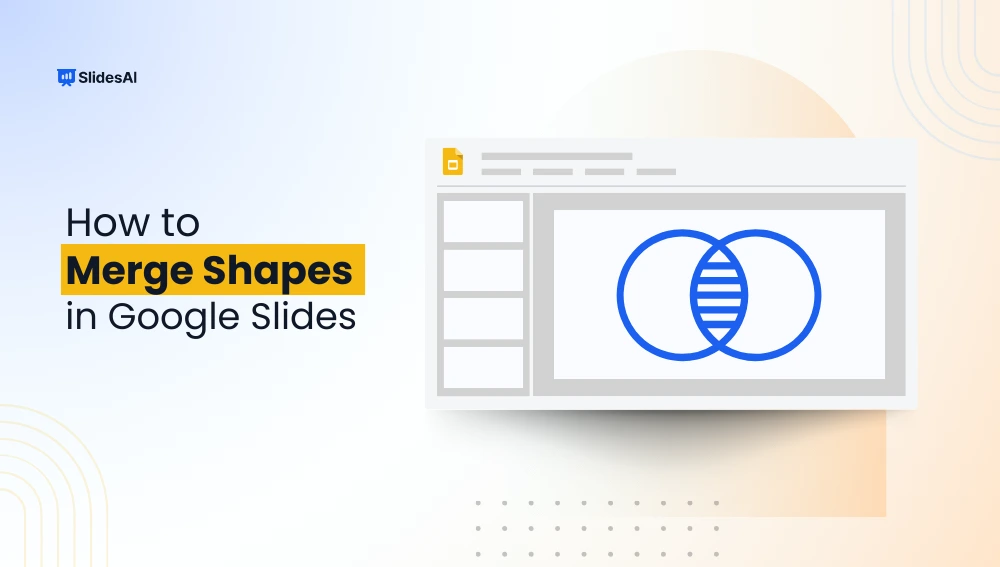
How To Merge Shapes in Google Slides?
Google Slides is a free online tool that lets you create and share presentations easily. You can work with others in real time and use different design features, shapes, and templates to make your presentation stand out.
-
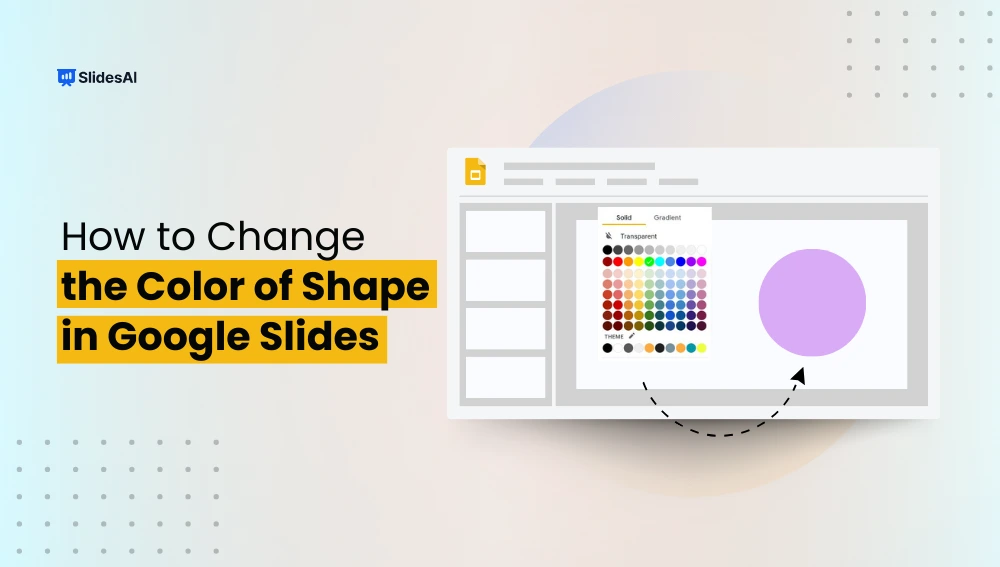
How to Change Shape Color in Google Slides?
Google Slides is a popular and easy-to-use tool for making presentations. Whether you’re creating slides for school, work, or personal projects, it helps you design clear, attractive, and professional-looking slides. A simple trick to make your slides more vibrant and match your personal style or brand is learning how to change shape color in Google…
-
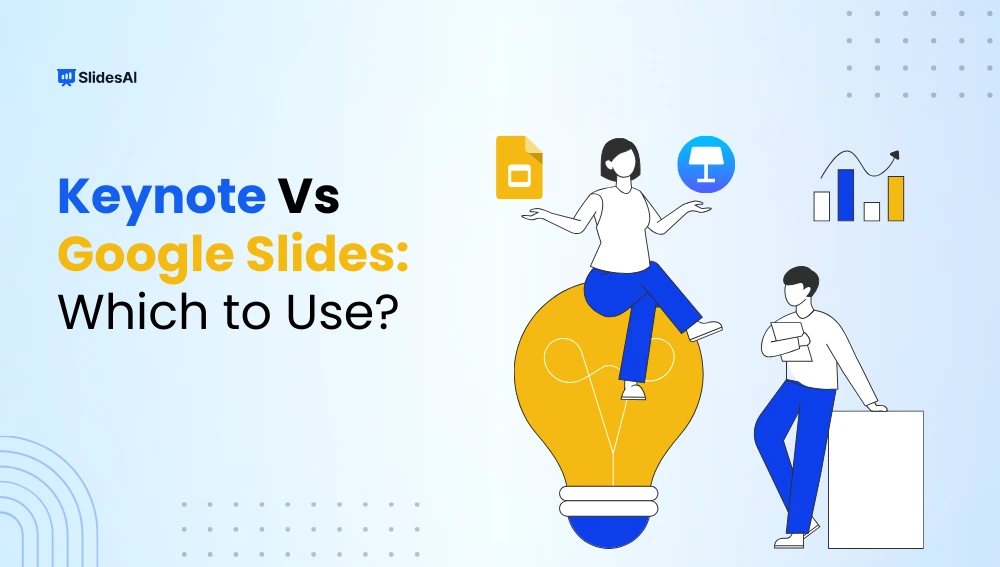
Keynote vs Google Slides: Which to Use?
Creating an engaging presentation is all about having the right software to bring your ideas to life. Whether you’re sharing school projects, delivering business reports, or pitching a creative concept, presentation tools make it easier to communicate clearly and leave a lasting impact.
-
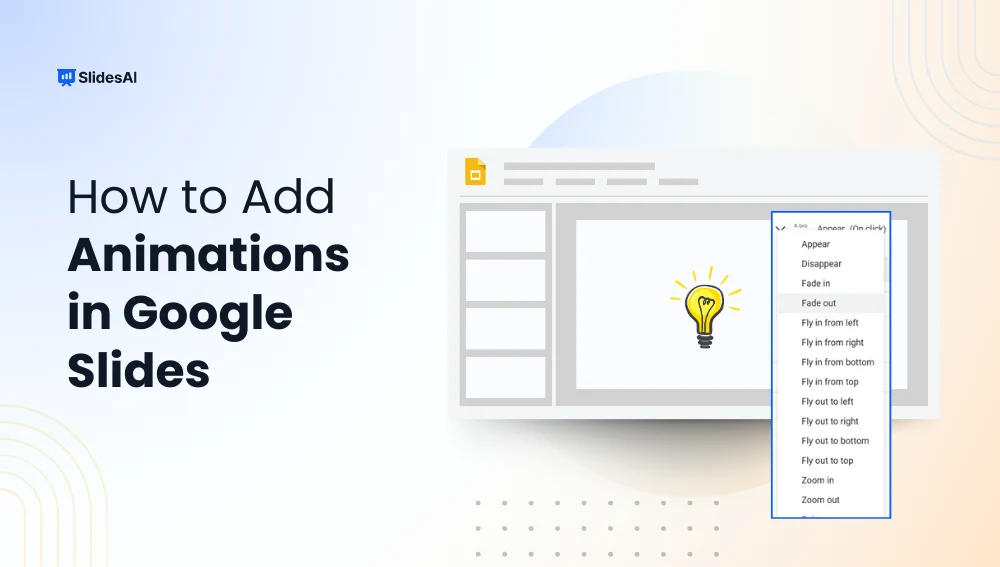
How to Add Google Slides Animations?
Learn about Google Slides animations in this easy tutorial. Step-by-step guide to animating text and images, adding GIFs, and looping animations.
-

How to Make a Jeopardy Game on Google Slides?
Jeopardy is a fun quiz-style game where players answer questions based on different categories, earning points for correct answers. It’s great for classrooms, training sessions, or even game nights with friends. You can use it to test knowledge, make learning interactive, or just have a good time. Instead of writing questions on a board or…
-
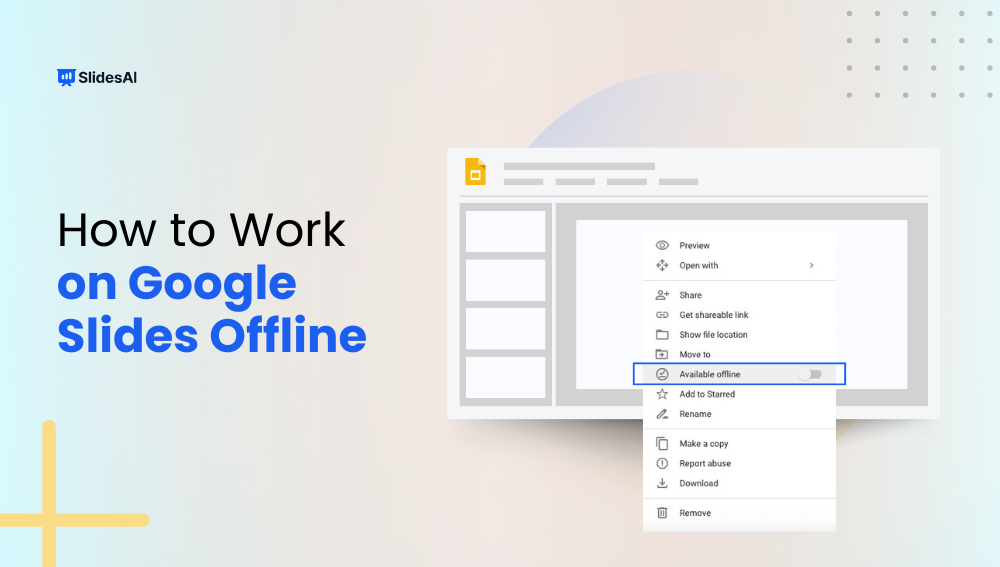
How To Work on Google Slides Offline?
Have you ever needed to edit a presentation but didn’t have internet access? Whether you’re traveling, facing Wi-Fi issues, or just want fewer distractions, knowing how to work on Google Slides offline can be a game-changer. The good news is that you can access, edit, and create presentations without an internet connection. This guide will…
-
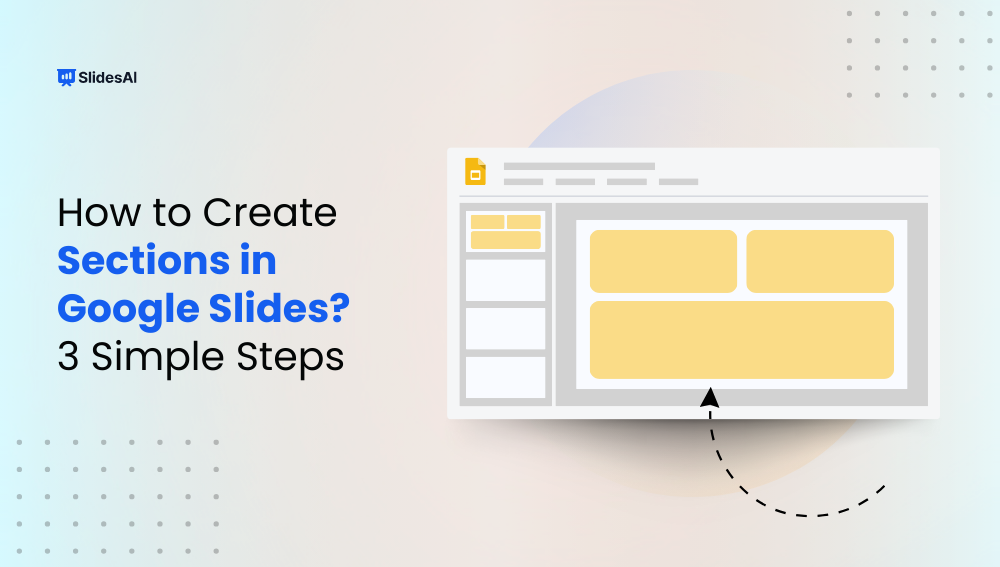
How to Create Sections in Google Slides?
Ever found yourself scrolling endlessly through a long Google Slides presentation, trying to find a specific set of slides? When your presentation gets too big, organizing it into sections makes it much easier to manage. Whether you are working on a lesson plan, a business report, or a group project, sections help keep everything neat…
-
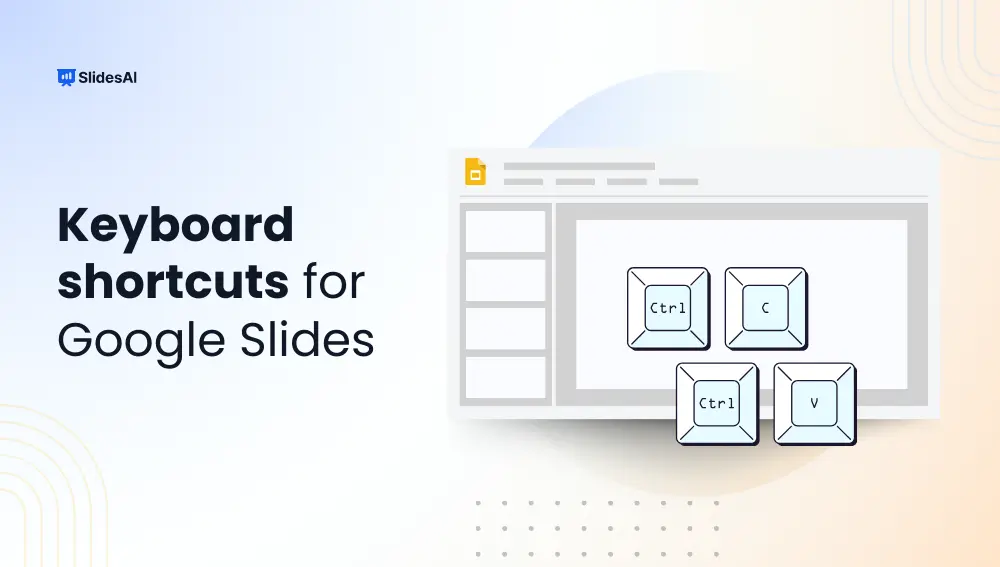
Master Google Slides Shortcuts for Effortless Presenting
Efficiency is crucial in the fast-paced world of presentations. A wealth of keyboard shortcuts is included with Google Slides, a potent tool for creating visual narratives to facilitate navigation and speed up task completion. Whether you are a novice or an experienced presenter, using these Google Slides shortcuts can significantly improve your workflow. By keeping…