Category: google slides
-
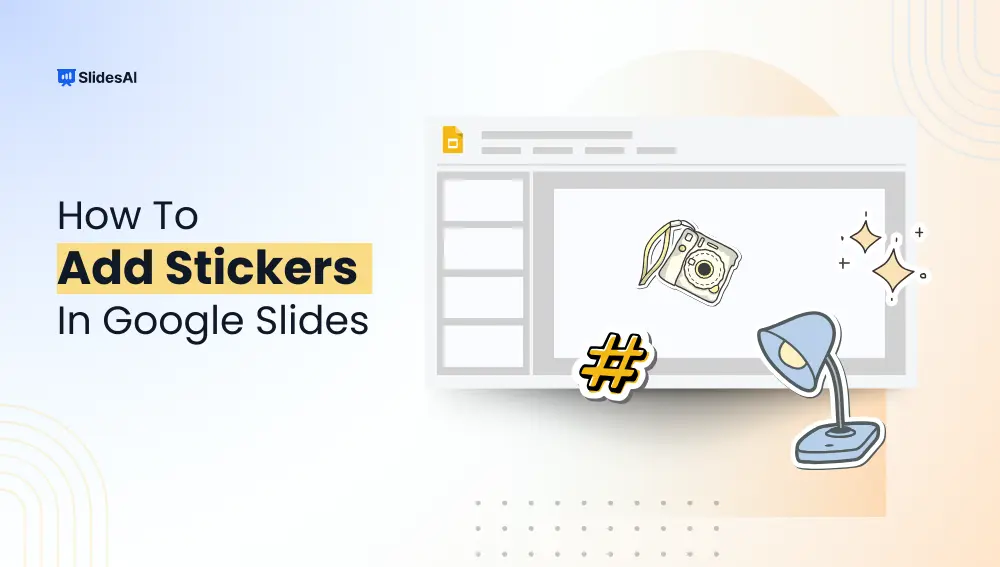
How to Add Stickers in Google Slides?: A Step-by-Step Guide
Ever felt like your slides look a bit plain? Sometimes, a small touch like stickers can make a big difference. Whether you’re creating a lesson for students, a fun quiz or just want to add some personality to your slides, stickers help bring them to life. They can highlight important points, add humor, or make…
-

Google Slides vs PowerPoint: Which is Right for Your Presentations?
Microsoft PowerPoint and Google Slides are two names that frequently come up while discussing slide presentation software. Even though both programs offer a viable alternative for producing presentations with a polished appearance, several distinctions between them may make one more appropriate for a given project than the other. Both Google Slides and PowerPoint offer features…
-
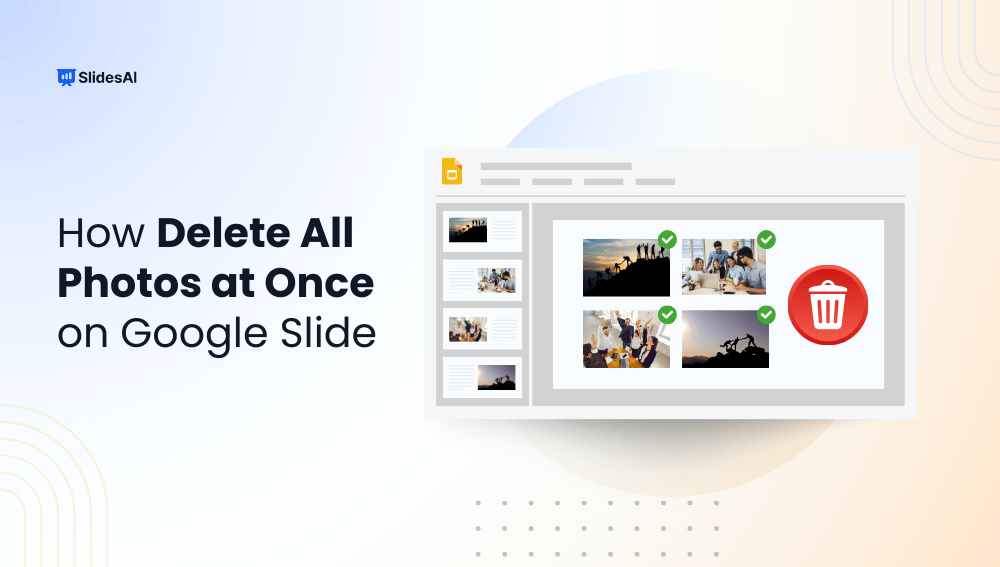
3 Simple Methods to Delete All Photos at Once on Google Slides
If you have ever used Google Slides, you are aware that a presentation’s visuals have the power to make or break it. But sometimes, those stunning pictures might have to take a backseat. Knowing how to delete all photos on Google Slides can be quite helpful, whether you are trying to rethink your design or…
-

How to Do a Corn Maze on Google Slides?
In today’s educational scene, the transition to interactive learning is more than a trend. It is an essential progression. Interactive presentations increase student engagement, retention rates, and critical thinking skills. One interesting way to make presentations more interactive is to incorporate distinctive and enjoyable features, such as a corn maze puzzle. Imagine the interest level…
-
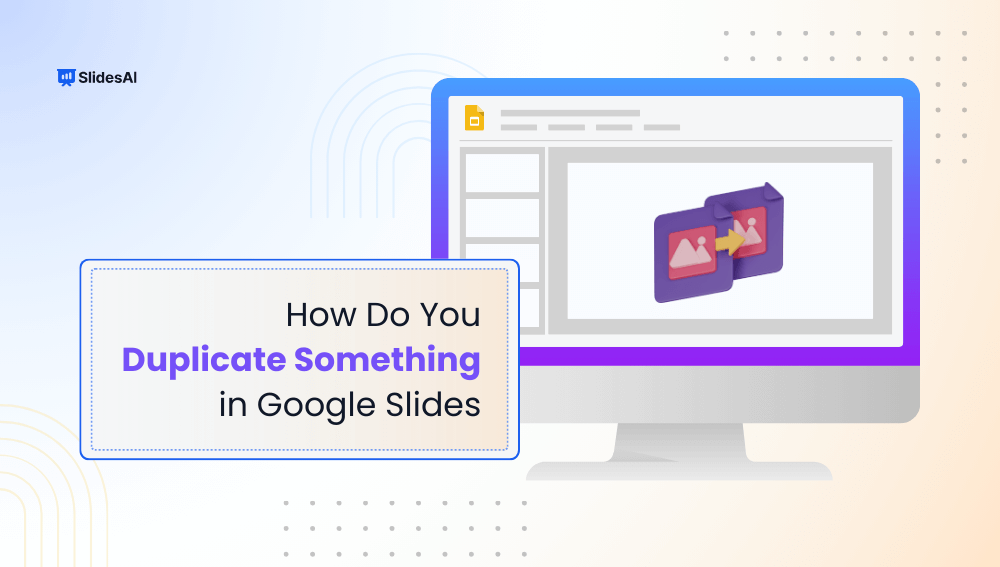
How do You Duplicate Something in Google Slides?
Creating interesting presentations on Google Slides can be a challenging undertaking. However, with the proper skills, you may speed up the process and achieve polished, professional results. One of the most useful things you may learn is how to duplicate an object in Google Slides. This article is here to explain what you can duplicate…
-
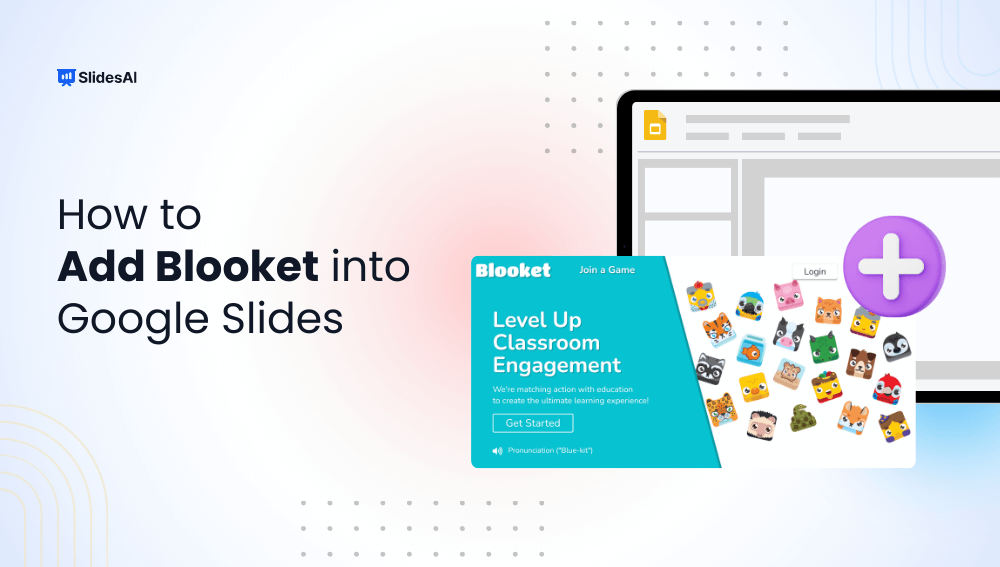
How to Add Blooket Into Google Slides?
When teaching children, especially in the digital age, grabbing their attention might feel like catching a whirlwind in a net. Children and young teens are naturally curious. But, they can quickly lose interest unless they are engaged with interactive components. Presentations using static slides and boring material might lead to disengagement and poor retention. This…
-
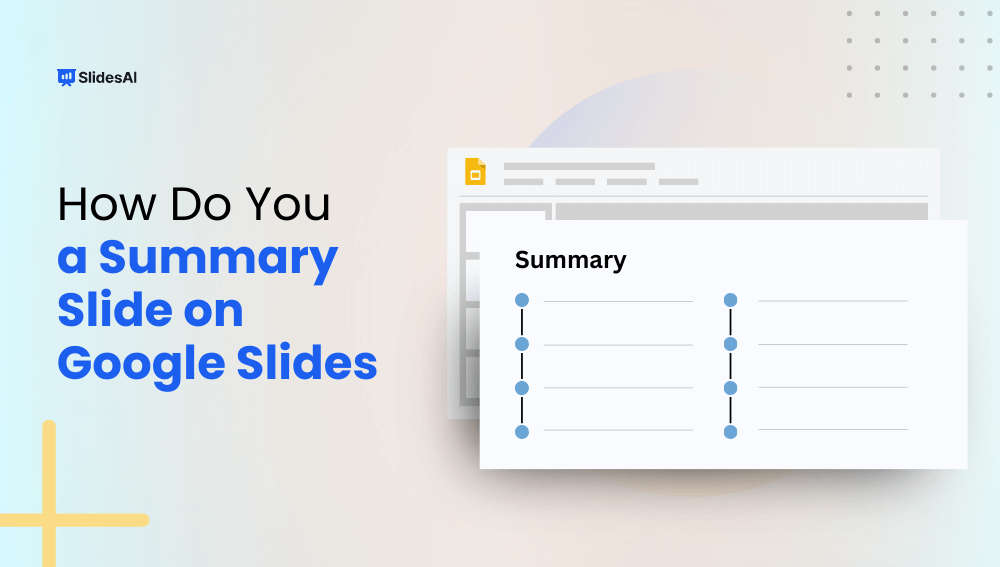
How to Create an Impactful Summary Slide on Google Slides?
Whether you are a student, teacher, or small business owner, a well-designed Google Slides presentation can make all the difference. However, one essential factor that is sometimes forgotten is the need for summarising. A concise summary slide is vital for conveying your point successfully. It can improve knowledge, retention, and engagement. Summarization not only makes…
-

How to Embed Code in Google Slides?
Have you ever struggled with showing code in a way that both displays its brilliance and preserves the flow of your presentation? You are not alone! Many presenters, from engineers to educators, face the same challenges. Unfortunately, Google Slide does not allow you to incorporate code. However, the good news is that embedding code into…
-
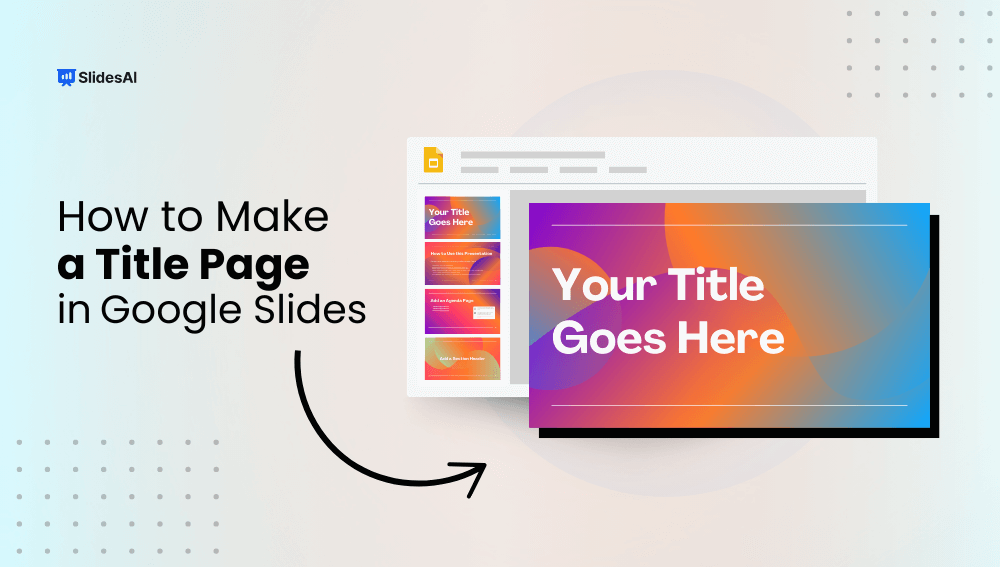
How to Make a Title Page in Google Slides?
Creating a title page in Google Slides is an easy yet essential part of any presentation. Think of it as the cover of a book—it’s the first thing your audience sees and sets the tone for what’s to come. A good title page grabs attention, gives the audience a glimpse of what your presentation is…
-
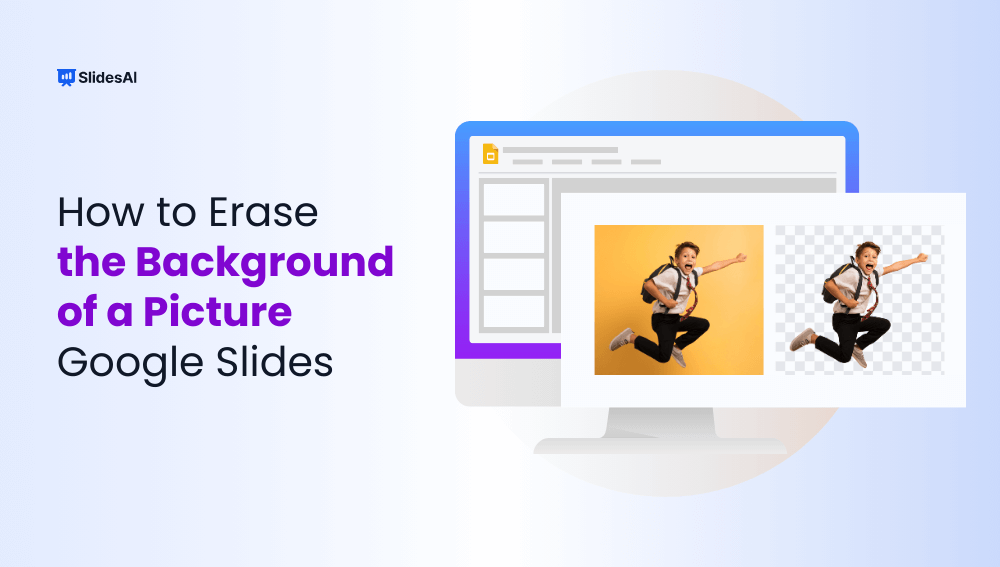
How to Remove the Background of a Picture in a Google Slides
Images are a powerful way to grab attention and convey ideas in presentations. But sometimes, an image’s background can distract from the message or clash with the overall design. This is where removing a background can make a big difference. Getting rid of an image’s background can help focus on the main subject, create a…