Category: google slides
-
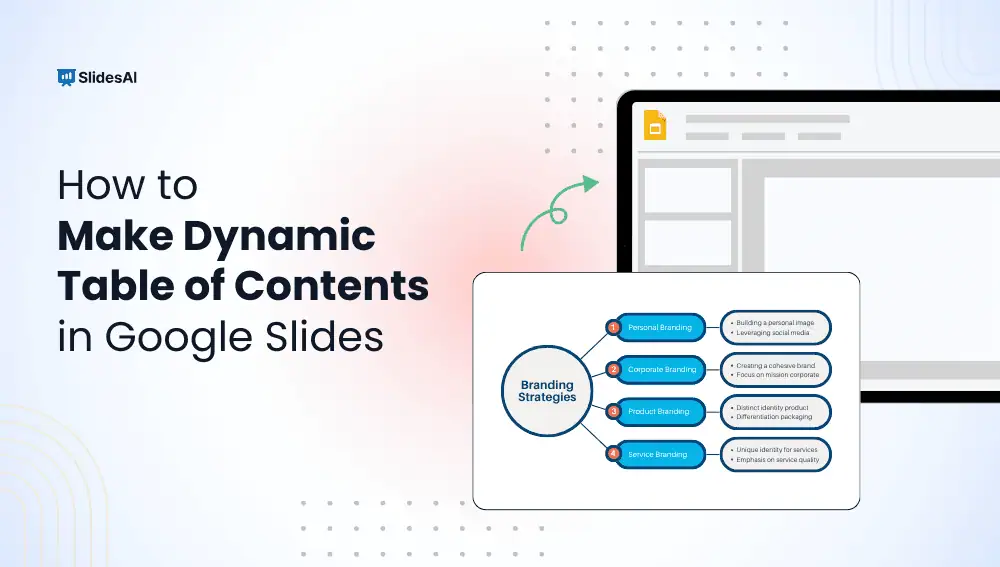
How To Add Table of Contents in Google Slides?
Creating a table of contents in Google Slides can really help organize your presentation. It gives your audience a clear idea of what to expect and makes it easier for them to follow along. Whether you’re working on a school project or a business pitch, a well-structured table of contents can make a big difference.…
-
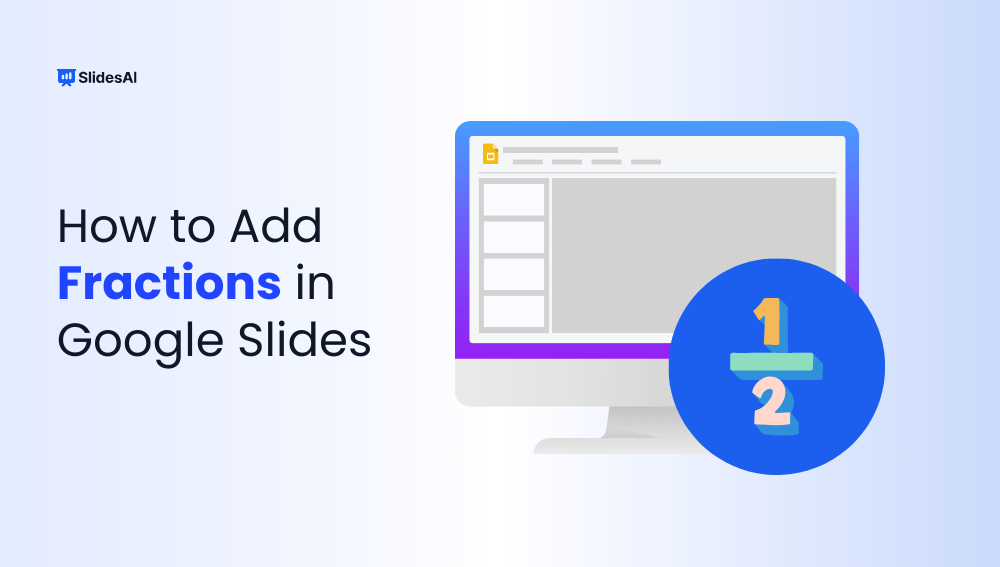
How to Add Fractions in Google Slides?
Mathematical notation can be quite appealing, but recreating it in a document can be tricky. Many word processing programs have built-in tools that let you create complex equations easily. However, if you’re using Google Slides and want to add mathematical equations, you’ll run into a challenge. Google Slides doesn’t have a dedicated equation editor. While…
-
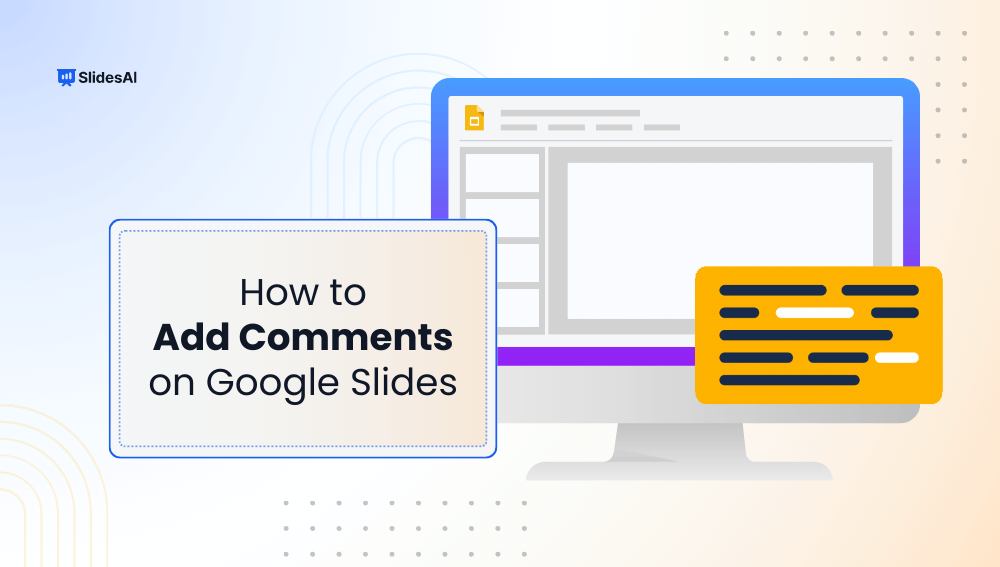
How to Add Comments on Google Slides?
Google Slides allows you to collaborate easily with others on presentations, and one helpful feature is the ability to add comments. Comments are notes you can leave for yourself or others, helping to highlight suggestions, ask questions, or provide feedback. Using comments in Google Slides is a great way to enhance teamwork and communication, especially…
-
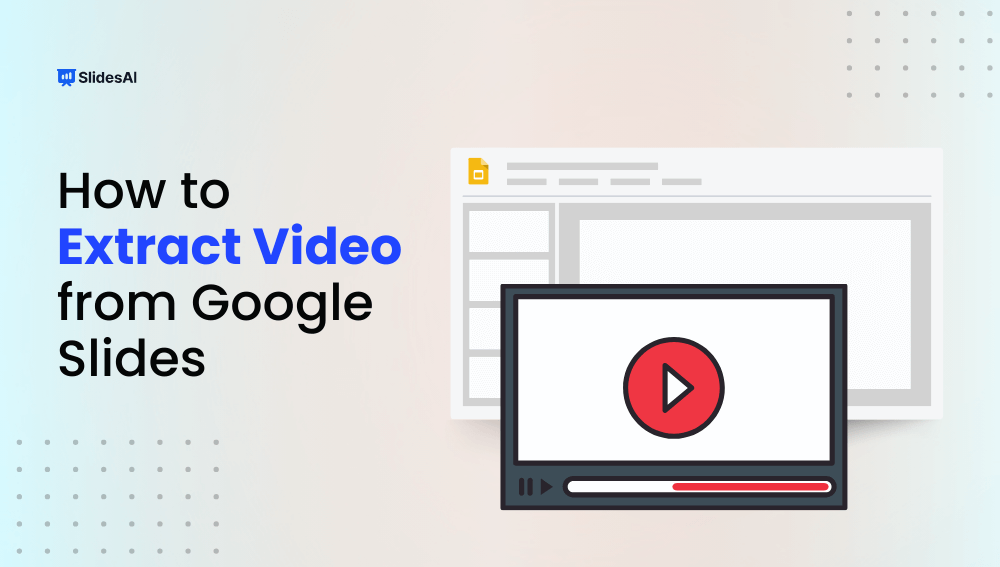
Learn How to Extract Videos From Google Slides With Ease!
Master two easy methods to extract videos from Google Slides, ideal for offline viewing, video editing, or repurposing in new projects.
-
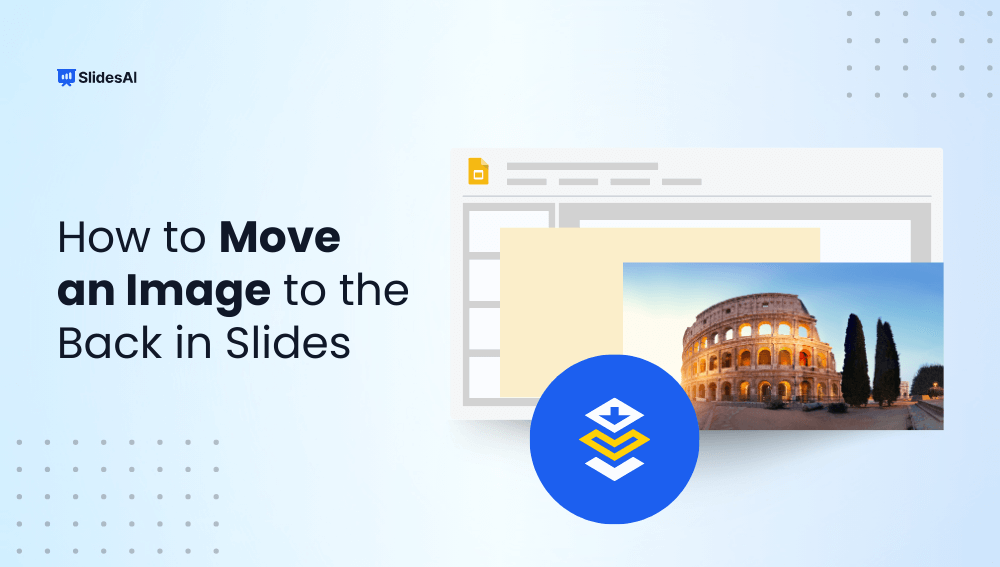
How to Move an Image to the Back in Slides
Find out how to move an image to the back in slides, helping you keep presentations clean, organized, and visually polished for a professional impact.
-
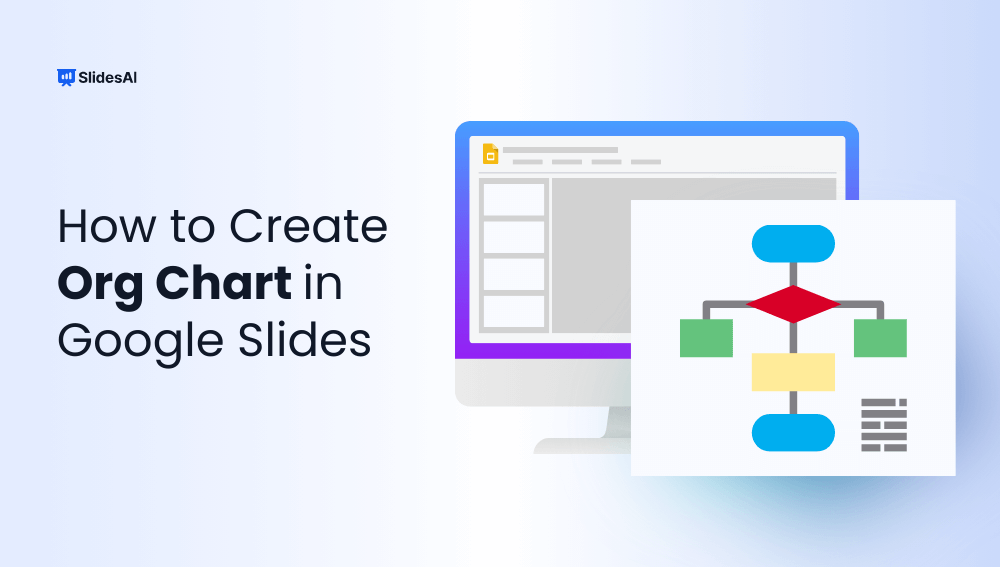
Create an Organizational Chart in Google Slides
Learn to create a detailed organizational chart in Google Slides with step-by-step instructions. Explore three easy methods for effective team planning and management to enhance clarity and communication
-
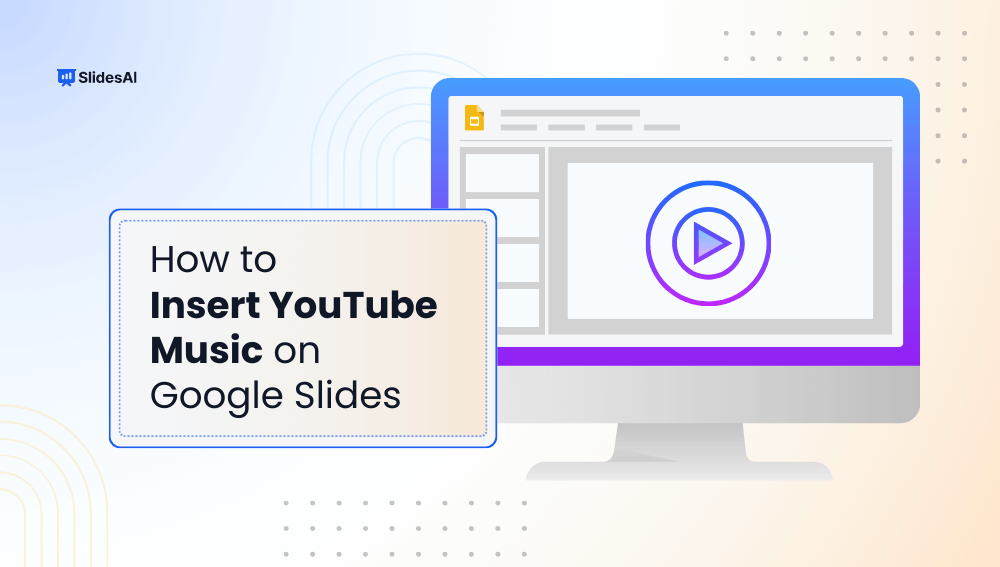
How to Insert YouTube Music on Google Slides?
Adding music to your presentations can really boost how your audience experiences them, making your message stick better. Whether you’re working on a marketing pitch, an educational talk, or a personal slideshow, choosing the right music can create the right vibe and grab people’s attention.
-
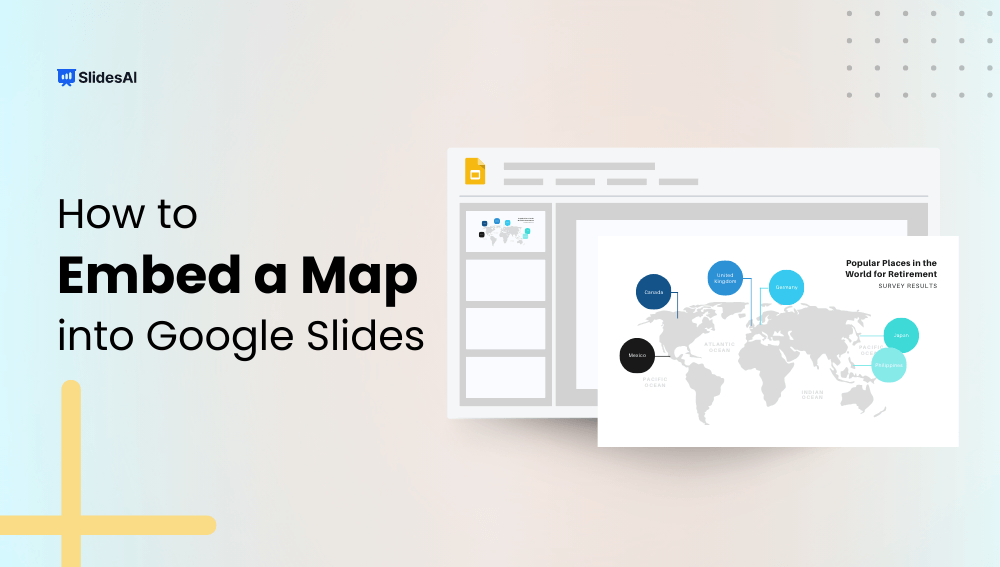
How to Embed a Map into Google Slides?
Google Slides is a handy tool for creating presentations, with features designed to make your slides more engaging. One useful option is the ability to insert maps, which can help you display geographical information or add context to your content. In this guide, we’ll show you step-by-step how to insert and edit maps in Google…
-
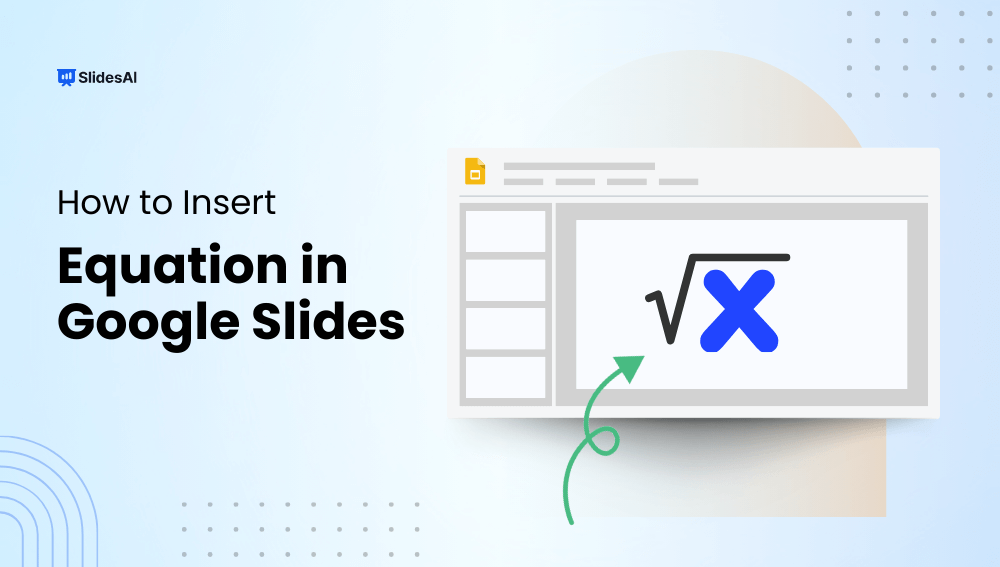
How to Insert an Equation in Google Slides?
Want to add equations to your Google Slides presentations? It’s easier than you might think! Equations are essential for many fields, from education and research to business and technical communication. With Google Slides, you can easily incorporate complex mathematical notations and formulas into your presentations, making your content more informative and engaging. In this guide,…
-
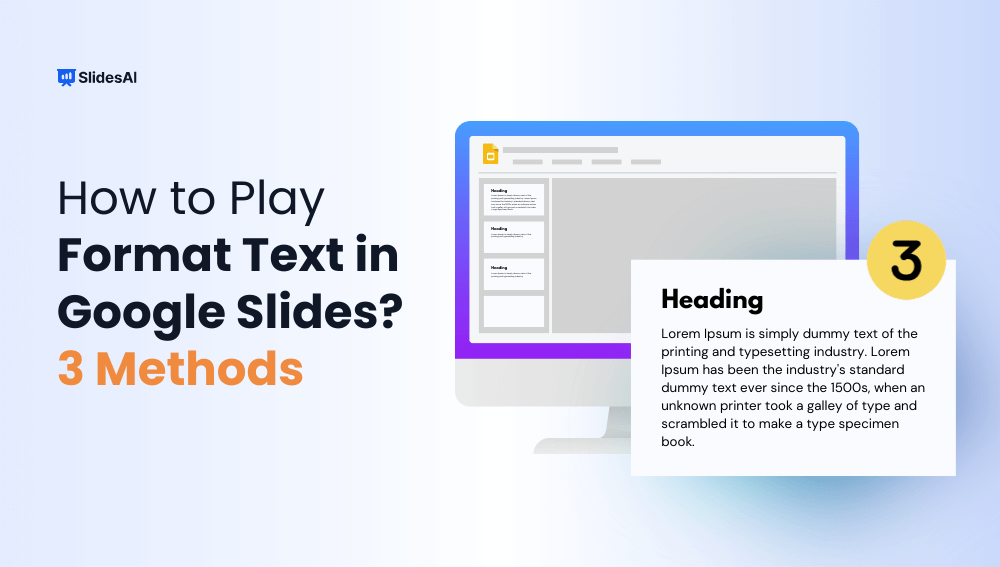
How to Format Text in Google Slides? 3 Methods
Learn more about how to format text in Google slides using different methods like using Paint Format Tool, Format Options, and other basic formatting techniques.