Category: google slides
-
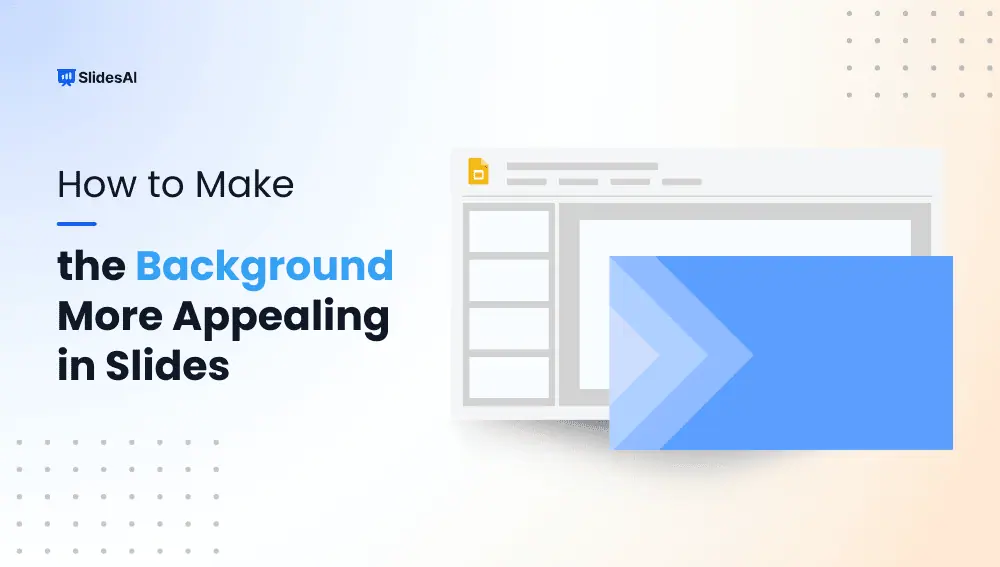
How to Make the Background More Appealing in Slides?
A well-chosen background can transform your ordinary presentation into an extraordinary one. It’s more than just a pretty picture – it’s a powerful tool that sets the mood, engages your audience, and makes you stand out. A visually appealing background can create a lasting impression, helping you deliver a memorable and impactful presentation. In this…
-
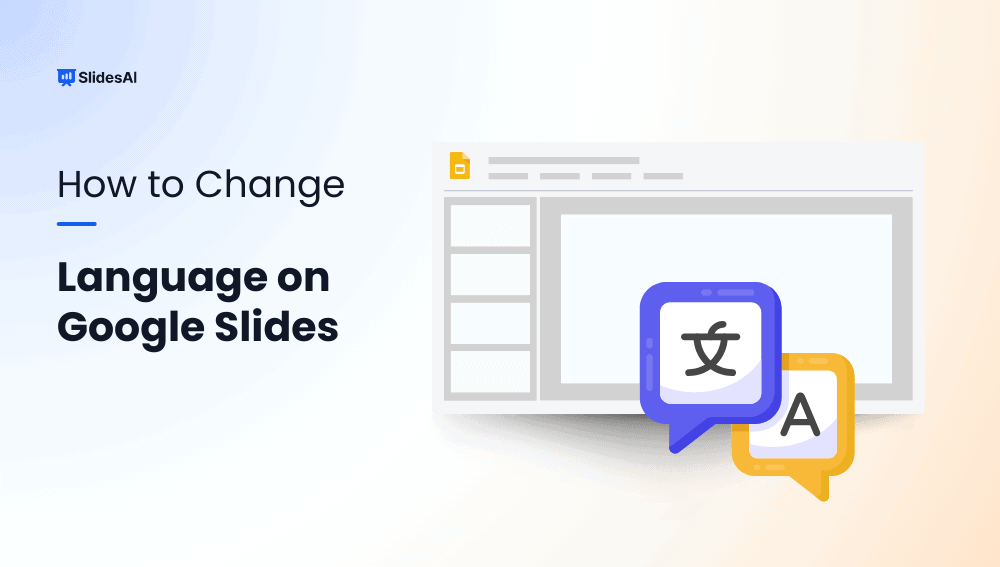
How to Change Language on Google Slides?
In today’s global world, presentations often reach people from different backgrounds. To communicate well and keep your audience engaged, it’s important to present in a language they understand. Google Slides makes this easy with its language customization feature.
-

How to Use Presenter View in Google Slides?
Explore in detail about presenter view in Google Slides, what are its components and how they are beneficial while presenting slides.
-
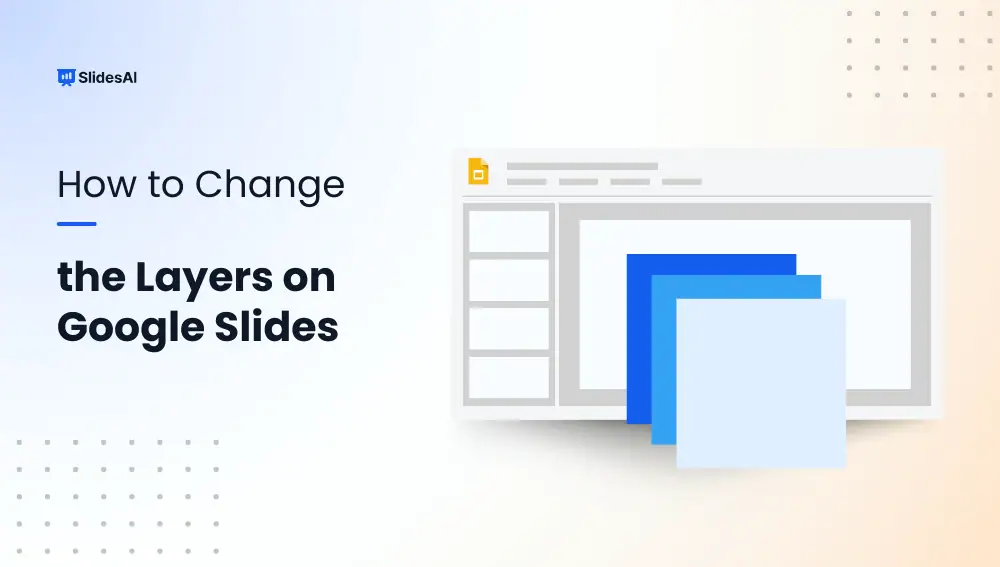
How to Change the Layers on Google Slides?
Layering in Google Slides is a technique where you can arrange objects on top of each other to create a visually appealing and organized presentation. Just like real-world layers, objects placed higher in the stacking order appear on top of those placed lower.
-
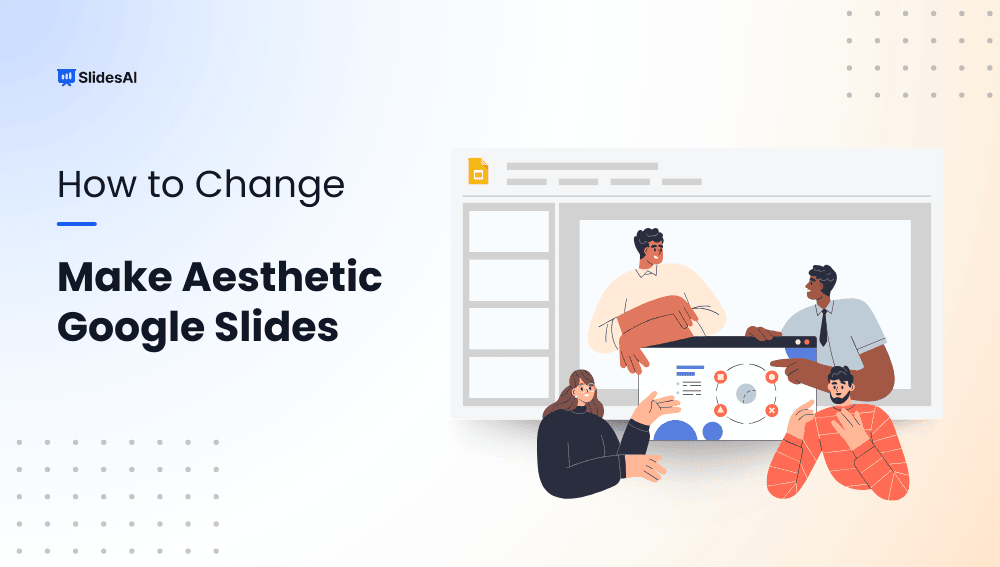
How to Make Aesthetic Google Slides?
Are your Google Slides presentations feeling a bit plain? If you want to make them more visually appealing and grab your audience’s attention, creating aesthetic Google Slides can make a big difference.
-
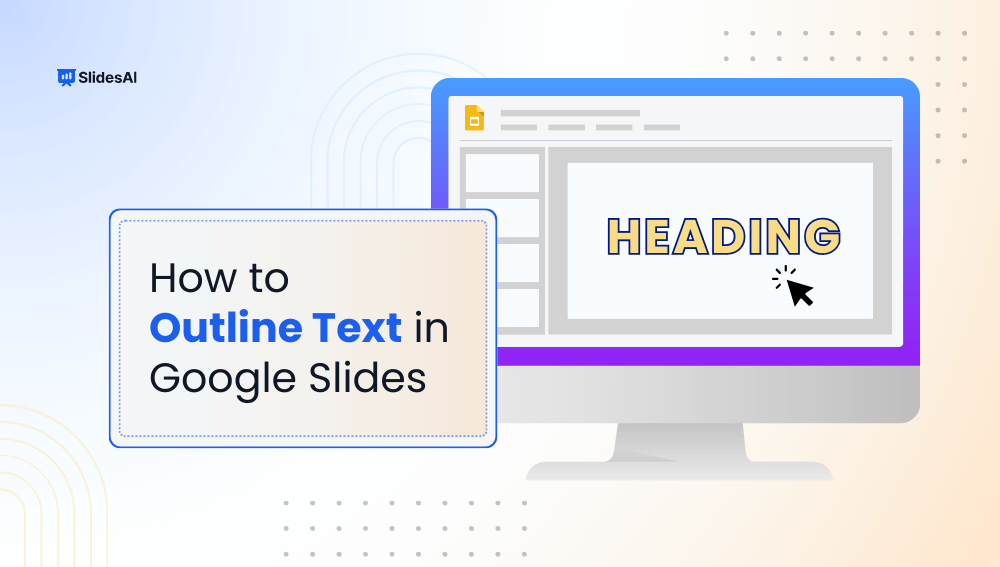
How to Outline Text in Google Slides?
When creating a presentation in Google Slides, adding an outline to your text can be a simple yet effective way to make your slides more readable and visually appealing. Outlined text helps organize your content, making it easier for your audience to follow along. It also highlights the important points and enhances the overall look…
-
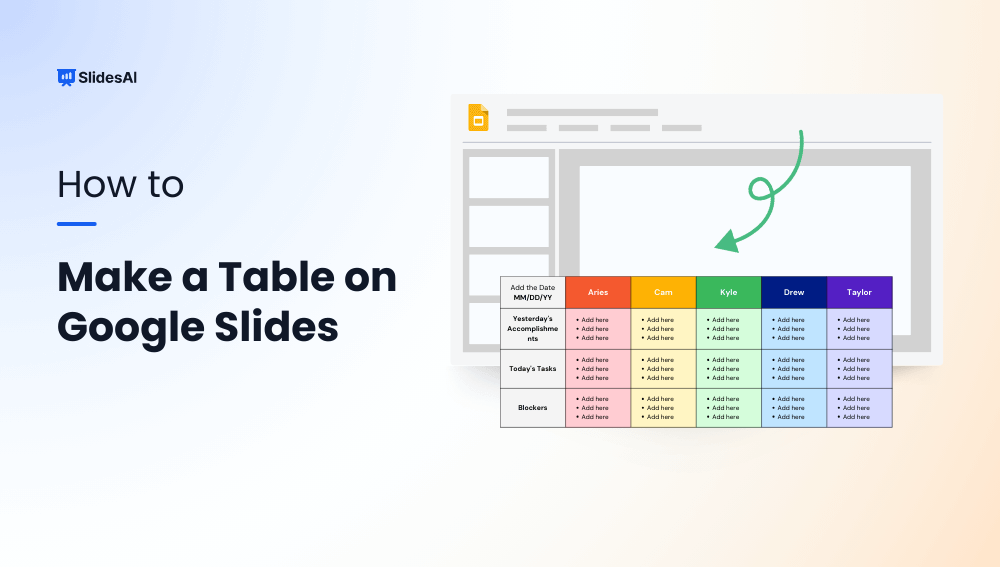
How to Make a Table on Google Slides?
Google Slides is a handy tool for creating presentations and comes with many features to help you tell your story visually. One useful feature is the ability to create and customize tables. Tables are great for organizing and displaying data clearly, making them a useful addition to any presentation. In this guide, we’ll show you…
-
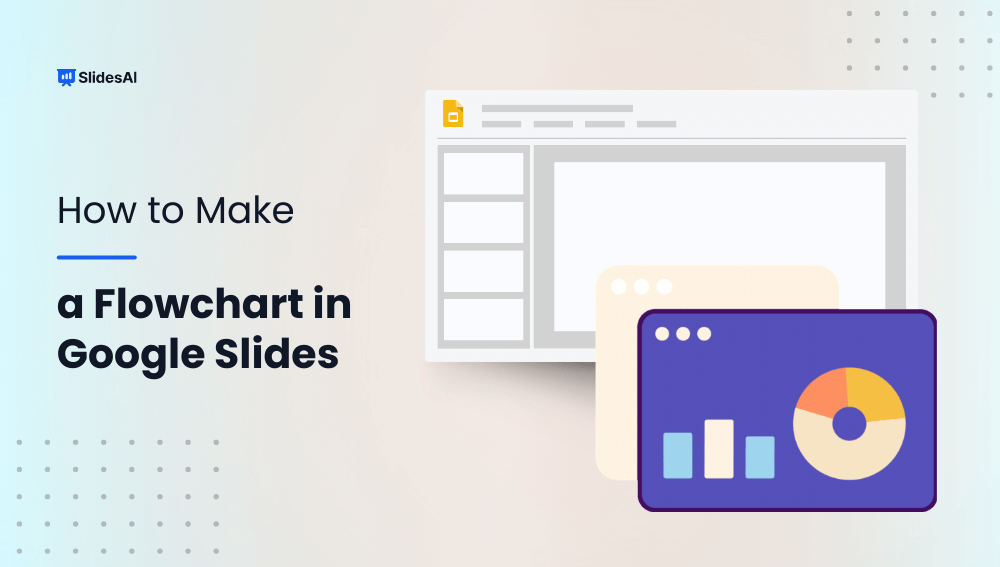
How to Make a Flow Chart in Google Slides?
Want to make your presentations more engaging and easier to understand? Adding flowcharts is a fantastic way to visually represent complex processes or sequences.
-

How to Make a Brochure on Google Slides?
A brochure is a folded, printed document used for advertising or providing information. Whether you’re promoting a product, service, or event, a well-designed brochure can be a powerful marketing tool.
-
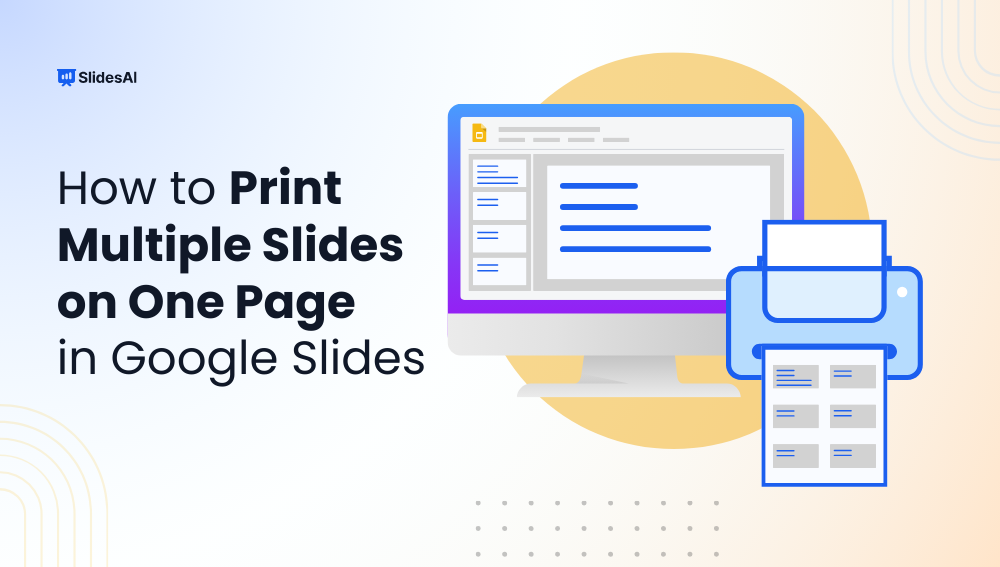
How to Print Multiple Slides on One Page in Google Slides?
When preparing for a presentation, it’s often helpful to provide your audience with handouts that they can refer to during your talk. These handouts can serve as a visual aid, allowing attendees to follow along with your slides and take notes. One easy way to create these handouts is by printing multiple slides onto a…