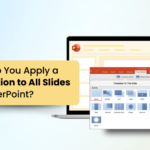If you’ve ever sat through a dull or confusing PowerPoint presentation, you already know how quickly it can lose your attention. Whether you’re creating slides for a classroom, a meeting, or a professional pitch, your goal is to make the message clear and engaging. But sometimes, small mistakes like overcrowded slides, inconsistent fonts, or too much text can ruin the whole experience. In this article, we’ll walk through some common PowerPoint mistakes that are easy to avoid. Understanding these will help you create cleaner, more effective presentations that actually connect with your audience.
Common Mistakes to Avoid in PowerPoint Presentations
Here are some of the most common PowerPoint mistakes you should look out for, along with practical ways to fix them.
1. Too Much Text on a Single Slide
Packing too much information into one slide can overwhelm your audience. When your slide looks like a wall of text, people stop paying attention to what you’re saying and start reading ahead or tuning out completely.
Solution: Keep your text short and to the point. Use brief bullet points or short phrases instead of full paragraphs. Let your voice do the explaining, and use the slide as a visual guide.
2. Using Small or Unreadable Fonts
If your audience can’t read your text from the back of the room, your message gets lost. Small fonts make your slides look cluttered and hard to follow.
Solution: Stick to fonts that are at least 24 points or larger for body text. Choose clear, readable fonts like Arial, Calibri, or Verdana. Avoid fancy or script-style fonts that are hard to read.
3. Choosing Clashing or Low-Contrast Colors
Color plays a big role in how your presentation is perceived. Clashing colors or low contrast between text and background can make your content hard to read and unpleasant to look at.
Solution: Use high-contrast color combinations like dark text on a light background or vice versa. Stick to a simple color palette, and make sure your colors are easy on the eyes.
4. Overloading Slides with Data or Charts
A slide filled with complex charts, graphs, or too many numbers can confuse your audience instead of helping them understand your point.
Solution: Simplify your data. Highlight only the most important figures. If needed, break up one large chart into multiple slides. Use visuals to support your explanation, not replace it.
5. Using Too Many Bullet Points
Bullet points are useful, but when overused, they make slides dull and repetitive. Too many bullets on one slide can also feel like information overload.
Solution: Use bullet points carefully. Limit them to 3 or 4 per slide. Consider using images, icons, or brief phrases instead of long lists. Keep things fresh and varied from slide to slide.
6. Relying Heavily on Stock Templates
While templates can save time, using the default PowerPoint designs without any changes can make your presentation look generic or outdated.
Solution: Customize your template with your own brand colors, fonts, and layout. Even small changes like adjusting the slide layout or adding your own visuals can make a big difference.
7. Poor Alignment and Slide Formatting
Slides that are poorly aligned or unevenly spaced can feel unprofessional. It might seem like a small detail, but formatting issues can make your audience question the quality of your work.
Solution: Use PowerPoint’s alignment and grid tools to keep everything neat and organized. Make sure text boxes, images, and other elements are lined up and evenly spaced.
8. Overusing Transitions or Animations
Animations and transitions can add visual interest, but using too many or choosing distracting effects can make your presentation feel messy or childish.
Solution: Stick to simple and consistent transitions. Use animations only when they serve a clear purpose, like guiding attention or showing progression. Less is more when it comes to effects.
9. Using Inconsistent Fonts or Font Sizes
Changing fonts or font sizes randomly across slides can make your presentation feel messy and uncoordinated.
Solution: Pick one or two fonts and stick to them throughout the presentation. Use a consistent size for titles and body text to create a polished and professional look.
10. Using Low-Quality or Stretched Images
Blurry or distorted images lower the quality of your presentation and make it look rushed or unprofessional.
Solution: Use high-resolution images that are properly sized for the slide. Avoid stretching images to make them fit. If needed, crop or resize them without losing quality.
11. Reading Slides Word-for-Word
No one enjoys watching someone stand in front of a screen and read every single word off their slides. It feels lazy and robotic, and it can make your audience switch off completely. If your entire presentation is already written on the slide, your audience might wonder why they need to listen at all.
Solution: Treat your slides like a support tool, not a script. Use short phrases, keywords, or visuals to highlight the main ideas. Then, speak naturally and explain the points in your own words. You’ll sound more confident, and your audience will stay engaged because you’re actually adding value beyond the screen.
12. Skipping Slide Titles or Headers
Slides without titles can confuse your audience. Without a title, people have to guess what the slide is about or try to piece it together themselves. It makes your presentation feel disjointed and harder to follow.
Solution: Always include a clear and relevant title on every slide. It sets the context and helps your audience stay on track. Titles act like signposts, guiding the viewer through your presentation one idea at a time.
13. Not Following a Clear Visual Hierarchy
When all the text on your slide looks the same in size, font, or color, your audience won’t know what to focus on. Their eyes will jump around, and the core message may get lost in the clutter.
Solution: Make the important points stand out. Use different font sizes, bold or colored text, and enough spacing between elements to direct attention. Headings should be the largest, sub-points a little smaller, and examples or details even smaller. This helps your audience process information faster and with less effort.
<SlidesAICTA1 />
14. Ignoring Your Audience’s Needs
Sometimes, presenters are so focused on what they want to say that they forget who they’re talking to. If your content doesn’t match your audience’s level or interests, you’ll lose them early.
Solution: Before you start working on your slides, think about your audience. What do they already know? What do they need to learn? What problems are they trying to solve? Use simple language, relatable examples, and keep your message relevant to their interests and knowledge level.
15. Speaking in a Monotone Voice
Even the most well-designed slides can’t make up for a flat, lifeless voice. If you sound bored or tired, your audience will feel the same. Monotone delivery makes it hard for people to stay focused or connect with what you’re saying.
Solution: Practice speaking with energy and emotion. Use changes in tone, pace, and volume to highlight important points. Even small pauses can help make your message more powerful. The more natural and expressive you sound, the more engaged your audience will be.
16. Not Rehearsing the Presentation Flow
If you try to present without rehearsing, it shows. You might fumble through transitions, forget what comes next, or go over your time. It creates a scattered and less professional experience.
Solution: Go through your entire presentation at least a couple of times before the real thing. Practice aloud, with your slides, just like you would during the actual session. This helps you get comfortable with the flow, smooth out rough patches, and stay within the time limit.
17. Failing to Engage the Audience
If you talk nonstop for twenty minutes without inviting any input or interaction, your audience will eventually zone out. Presentations should feel like conversations, not lectures.
Solution: Make your audience a part of the experience. Ask open-ended questions. Pause and check if they have any thoughts or doubts. Include short activities or discussions if the setting allows. Small interactions create energy and show that you care about their response, not just your delivery.
18. Adding Too Much Technical Jargon
Overloading your slides or speech with technical terms might make you sound knowledgeable, but it can also make your content hard to understand. This is especially risky if your audience doesn’t share the same background.
Solution: Use simple, everyday language wherever possible. If you must use technical terms, explain them clearly. Use analogies or real-life examples to make complex ideas easier to grasp. The goal is clarity, not complexity.
19. No Clear Call to Action or Takeaway
If your presentation ends without a clear next step, your audience may walk away wondering what they were supposed to do or remember. A good presentation always has a takeaway.
Solution: Wrap up with a clear summary or call to action. What do you want your audience to think, do, or remember after the session? Spell it out. Whether it’s filling out a form, reflecting on a topic, or applying a new skill, make it obvious and actionable.
20. Overcrowding Slides with Elements
Trying to fit every bit of information on one slide is a recipe for disaster. Too many text boxes, images, graphs, or bullet points can overwhelm the viewer and make your message hard to digest.
Solution: Keep it clean. Limit each slide to one main idea. Use white space to let your content breathe. If you have a lot to say, spread it over multiple slides instead of cramming it into one. Less is often more when it comes to PowerPoint design.
21. Skipping Proofreading for Typos or Grammar
This may seem like a small issue, but errors in spelling, punctuation, or sentence structure can instantly make your presentation look careless. A single typo can pull attention away from your message and make it harder for people to trust your content.
Solution: Always take time to proofread your slides. Don’t just rely on built-in spell check. Read each slide slowly. Say the sentences out loud. This helps you catch awkward phrasing and missed words. If you can, have someone else review your slides too. A fresh pair of eyes can spot mistakes you might have missed.
22. Using Outdated or Irrelevant Content
Information that was relevant a year ago may no longer hold true today. Including outdated stats, old references, or broken links shows that you haven’t updated your material. It also confuses the audience and might lead them to doubt your entire presentation.
Solution: Before each presentation, go through your slides and check every statistic, quote, or reference. Ask yourself: “Is this still true?” and “Does this still make sense for my audience?” Replace anything that feels outdated with something fresh, accurate, and relevant to the present time.
23. Not Including Visuals to Support Points
Slides full of text are hard to follow and even harder to remember. Long paragraphs or long lists can make your audience zone out quickly. Humans process visuals much faster than words.
Solution: Use visuals like icons, charts, graphs, or high-quality images to support your message. Visuals help break down complex ideas and make your content easier to understand. Make sure every visual serves a purpose and connects with what you’re saying.
24. Inconsistent Branding Across Slides
If every slide looks different, your presentation starts to feel unprofessional and messy. Changing fonts, colors, or layouts in the middle of a deck can confuse your audience and distract them from your message.
Solution: Stick to one template throughout the presentation. Use the same font sizes, colors, and formatting for headings and body text. If you’re presenting on behalf of an organization, use their official brand colors and logo. Consistency builds trust and keeps your presentation looking polished. For companies that want to elevate their visual identity even further, working with premium branding agencies can help create custom templates and cohesive design systems that make every presentation look professional and on-brand.
25. Rushing Through Important Slides
It’s common to feel nervous or run short on time, but breezing past important points can leave your audience confused or unsatisfied.
Solution: Practice your delivery before the actual presentation. Time yourself. Know which slides need extra explanation and which ones can be kept brief. Pause when you make important points to give your audience a chance to absorb the information.
26. Not Adapting Slides for Different Devices or Screens
What looks great on your personal laptop might look tiny or misaligned on a projector, a smartboard, or a mobile device. If your audience can’t read your content clearly, you’re going to lose them.
Solution: Use larger fonts, clear contrast, and simple layouts. Avoid putting too much text or squeezing in too many visuals on one slide. If possible, test your slides on the actual screen or device you’ll be using for your presentation.
<SlidesAICTA2 />
27. Forgetting to Add Slide Numbers or Progress Indicators
When your audience has no idea how far along you are in the presentation, it creates frustration and restlessness. People want to know how long they need to stay engaged.
Solution: Include slide numbers or add a small progress bar at the bottom of each slide. It helps the audience stay grounded and keeps them aware of the flow and pacing. This is especially helpful for longer presentations.
28. Over-Relying on AI Without Reviewing Content
AI tools are handy, but they’re not perfect. If you copy-paste content generated by AI without reviewing it, you might end up with generic, repetitive, or inaccurate information.
Solution: Use AI as a starting point or support tool. Always review, edit, and personalize the content it creates. Make sure the tone fits your audience, and the facts are accurate. Don’t skip the human touch.
29. Skipping Accessibility Presentation Aids
Not everyone in your audience may process information in the same way. If your slides don’t support people with different learning or physical needs, they may feel excluded.
Solution: Add alt text to images for screen readers. Include captions for any audio or video. Provide printable handouts if needed. Use high contrast colors and legible fonts. These simple steps make your presentation more inclusive and easier for everyone to follow.
30. Using AI Voiceovers That Sound Robotic or Unnatural
A robotic voiceover with no emotion or variation can make your presentation sound dull and lifeless. It also disconnects you from the audience.
Solution: If you’re using voiceovers, try recording your own voice. If that’s not possible, use AI voices that sound more natural and realistic. Adjust the pacing, tone, and emphasis so it doesn’t sound flat. Try to make it feel like a real person is talking.
31. Failing to Test Multimedia (Videos, Audio, Live Demos)
Technical glitches during a presentation can break the flow and cause you to lose momentum. Videos may not load, audio might not play, or demos might crash if not tested beforehand.
Solution: Always test every piece of multimedia on the device and software you’ll be using. Don’t assume it will work just because it worked on your laptop. Have backup versions or screenshots in case something fails.
32. Inconsistent Tone or Visual Style
Switching between a formal tone and a casual one can make your presentation feel uneven. The same goes for switching between different design styles or types of language.
Solution: Pick a tone that suits your topic and audience, and stick with it. If your presentation is formal, keep the visuals clean and the language precise. If it’s more relaxed, maintain that tone throughout without becoming too casual. Consistency makes your presentation easier to follow and more professional overall.
How SlidesAI Can Help You Avoid These Mistakes
Creating polished presentations can feel overwhelming, especially when you’re trying to avoid all these common pitfalls. That’s where SlidesAI comes in.
SlidesAI is an AI-powered tool that helps you design professional-looking presentations in minutes. Instead of spending hours formatting slides, you can:
- Generate slides from text – Paste your content, and SlidesAI will instantly turn it into a clean, structured deck.
- Ensure consistency – It applies uniform fonts, layouts, and colors across slides, so you don’t have to worry about alignment or mismatched styles.
- Save time – Automate repetitive tasks like formatting, creating bullet points, or designing charts.
- Improve engagement – With better design and clear layouts, your audience stays focused on your message.
By using SlidesAI, you can avoid many of the mistakes we’ve covered like overcrowded slides, inconsistent design, or poor formatting while still keeping full control over your content and delivery.
<SlidesAICTA1 />
Closing Thoughts
We hope this list helps you spot and fix the small things that often go unnoticed. A few thoughtful changes can turn a dull set of slides into something clear and engaging. Keep your audience in mind, stay consistent, and take time to prepare. It all adds up to a smoother and more confident presentation.