If you see the “Error Rendering Shape” message while trying to insert an image into your Google Slides presentation, don’t worry! This is a common problem, but it can be fixed with a few simple solutions.
In this blog, we’ll cover how to tackle this issue and get your images into your presentation smoothly. Let’s get started.
How to Fix Error Rendering Shape in Google Slides?
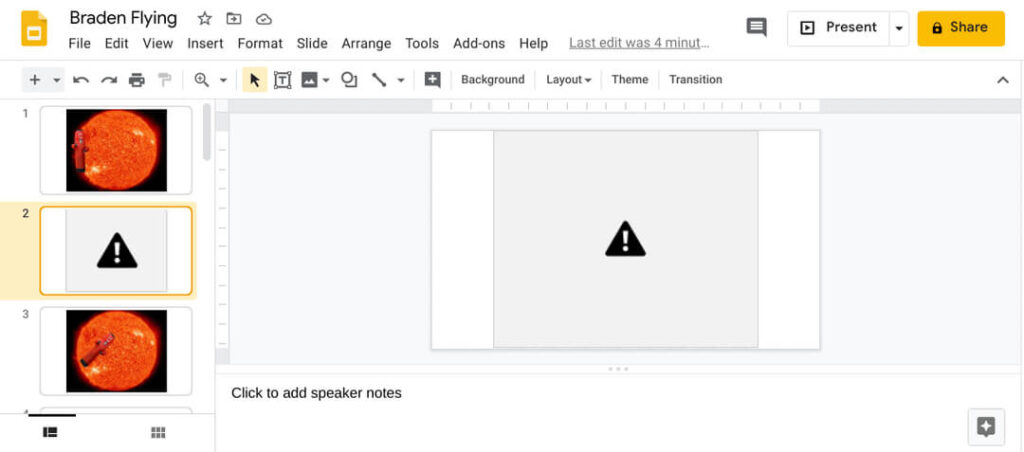
Image credit: Reddit
If you’re encountering the “Error rendering shape” message while working with Google Slides, it can be frustrating. Here are some common causes and their corresponding solutions to help you resolve this issue:
1. Check Your File Format
- Ensure that the image format you’re trying to insert is compatible with Google Slides. While most common formats like JPEG, PNG, and GIF should work, some less common formats might cause compatibility issues.
- If you’re using a less common format, try converting it to a more widely supported one before inserting it into your presentation.
2. Using Google Drive to Insert Images
- If you’re directly inserting images from Google Drive, make sure the image is uploaded and accessible. Sometimes, network issues or temporary glitches can prevent the image from loading properly.
- Try refreshing the page or waiting a few minutes before attempting to insert the image again.
3. Corrupted Image
- The image itself might be corrupted, which can prevent it from rendering correctly.
- To check for corruption, try opening the image in a different application. If it doesn’t open or appears distorted, the image is likely corrupted and needs to be replaced.
<SlidesAICTA1 />
4. Browser Issues
- Browser-related issues can sometimes interfere with the rendering process.
- Try clearing your browser cache and cookies, then reloading the presentation. If the problem persists, try using a different browser or device.
5. Limited Storage Space/Restart and Refresh
- If you’re running out of storage space in your Google Drive account, it might affect the performance of your presentation.
- Free up some space by deleting unnecessary files or upgrading to a paid Google Workspace plan.
- Additionally, try restarting your device and refreshing the presentation to see if that resolves the issue.
6. Reshape the Image
- In some cases, the error might occur because the image is being reshaped in a way that’s incompatible with Google Slides.
- Try resizing the image to its original dimensions or using a different aspect ratio to see if that fixes the problem.
<SlidesAICTA2 />
Read Related – How to Fix Error 150 in Google Slides
Closing Thoughts
Dealing with the “Error Rendering Shape” in Google Slides can be a hassle, but it’s usually fixable with a few straightforward steps.
By checking your file format, ensuring image accessibility, addressing potential browser issues, and managing storage, you can resolve most rendering problems. Keep these tips in mind to maintain a smooth presentation experience.





