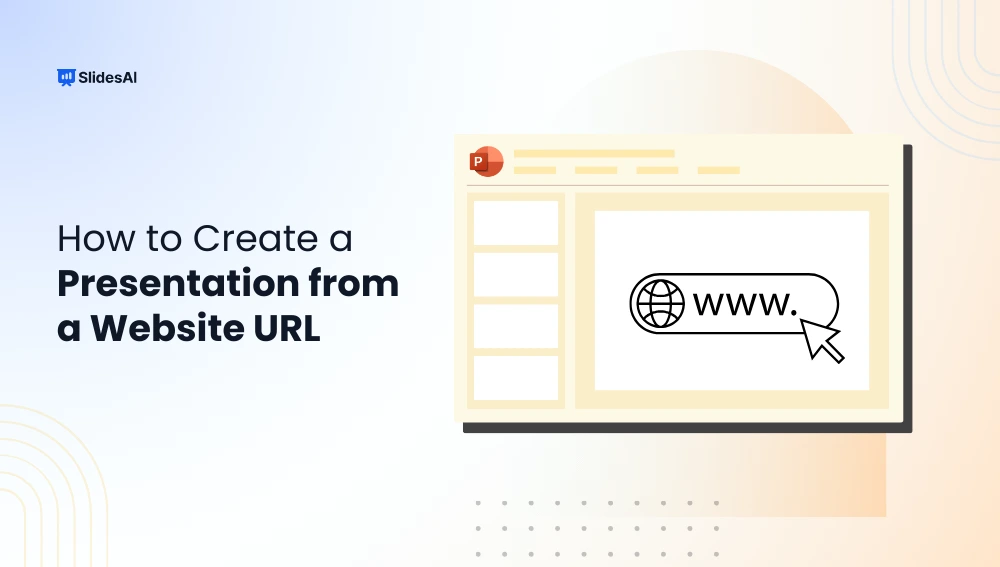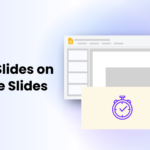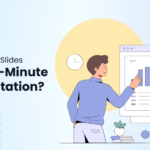Making presentations can occasionally feel like studying for a big test. There are many factors to take into account, several templates to choose from, and, of course, the pursuit of the ideal stock photo. Fortunately, technology has completely changed how you can make and design presentations in this day and age.
One particularly noteworthy application, SlidesAI, lets you create presentations easily from URLs. Curious? Let’s explore how to make a presentation from a website using SlidesAI.
Comprehending SlidesAI
The inventive add-on called SlidesAI makes the process of creating presentations more efficient. It helps you save time and effort while making sure your presentations are both visually appealing and educational by using artificial intelligence to transform web content into organized slides.
How to Create a Presentation From a Website URL Using SlidesAI?
Check out the step-by-step process of making a presentation from a website in SlidesAI.
Step 1: Install the SlidesAI Add-on
To get started, the first step is to install the SlidesAI add-on. You can do this by visiting the Google Workspace Marketplace. You can also Click here to add this powerful tool to your Google Slides, making it ready for action.
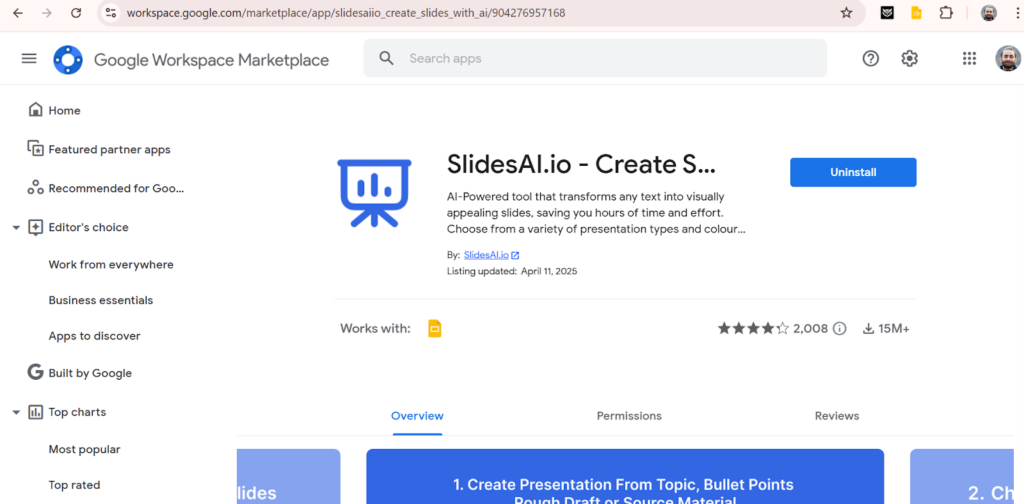
Step 2: Open Google Slides
Once you’ve installed the add-on, open Google Slides. You may find yourself greeted by the familiar interface, but look for “Extensions” at the top of the page. From there, navigate to “SlidesAI.io: Create Slides with AI” and click on “Generate new slides.”
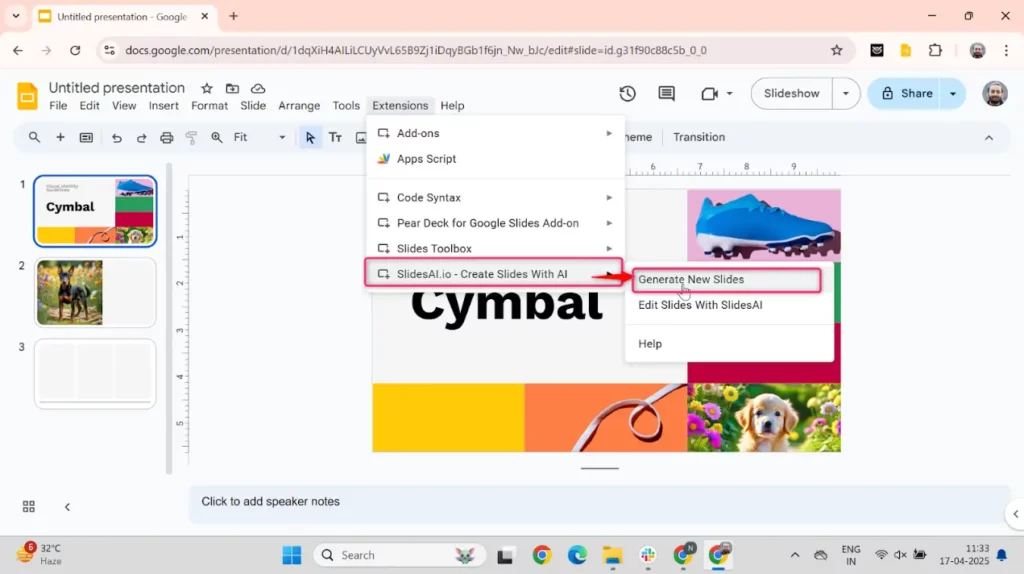
Step 3: Enter Your Topic
With your SlidesAI add-on activated, the next step involves initiating the content creation process. Here, you’ll have the option to select the “Source” function. For the sake of example, let’s assume your topic is “How to Translate Google Slides Presentations.” Enter this topic to set the stage.
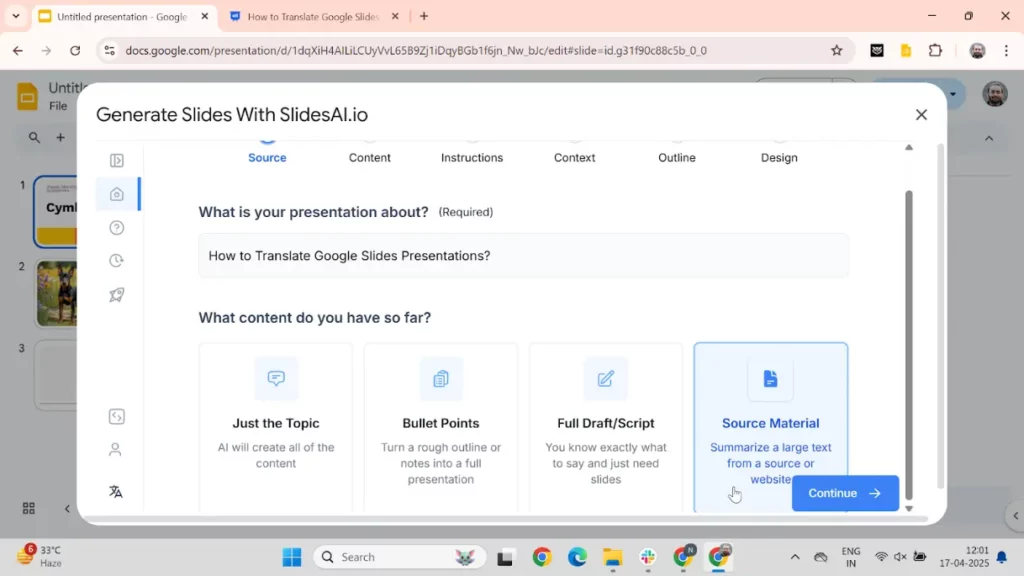
Step 4: Input Website URL
In this phase, you’ll select the “Website URL” option and input the web address containing the detailed information you wish to transform into slides. The website you choose serves as the foundation of your presentation, so ensure it is rich in content.
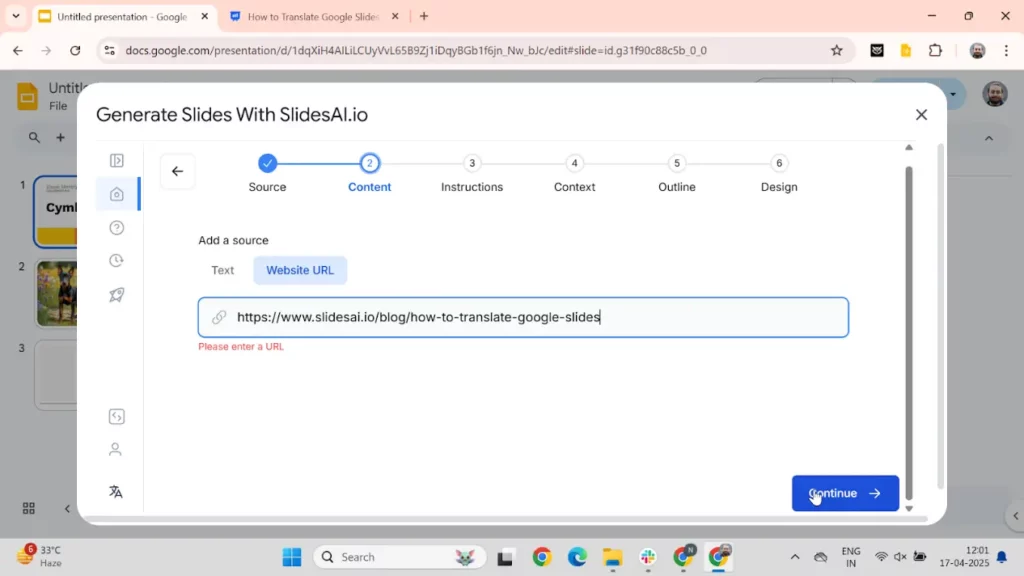
Step 5: Set Presentation Options
Customization is key to a successful presentation, and SlidesAI provides several variables for this. You can define:
- Presentation Type: Choose an appropriate format for your presentation.
- Audience: Identify your target demographic to adjust the tone and complexity.
- Tone: Depending on your audience, select a formal, professional, or more conversational tone.
- Language: Specify the language for your presentation.
- Additional Instructions: Include requests for graphs, financial data, or a summary slide.
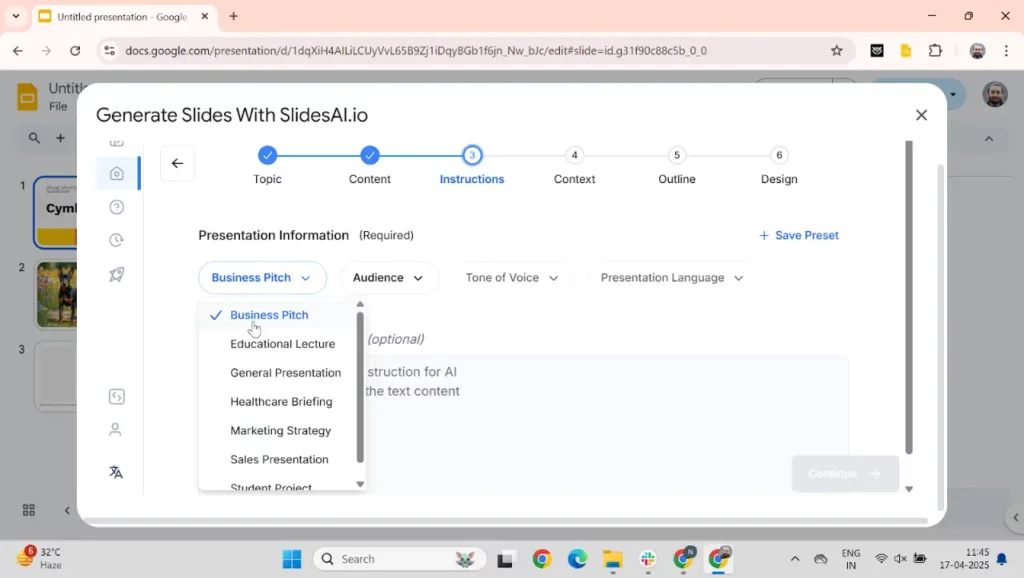
Step 6: Contextualize the Presentation
At this point, identifying the presentation’s context is essential. If you plan to present live, choose “Presenting Live” for concise slides that get straight to the point. Conversely, if you intend to send the presentation for reading purposes, opt for the “Sending to Read” option.
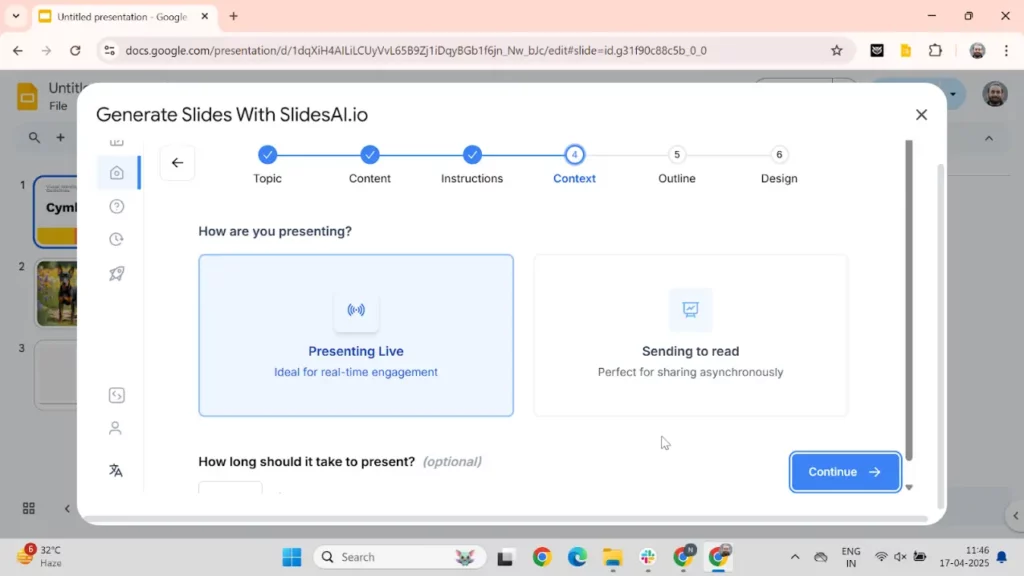
Step 7: Adjust the Outline & Slides
After producing the initial outline, review it thoroughly. SlidesAI allows for flexibility here—you can edit, delete, or add slide headings to align with your preferences. Adjust the slide count based on your requirements for depth and detail, ensuring your presentation remains engaging and coherent.
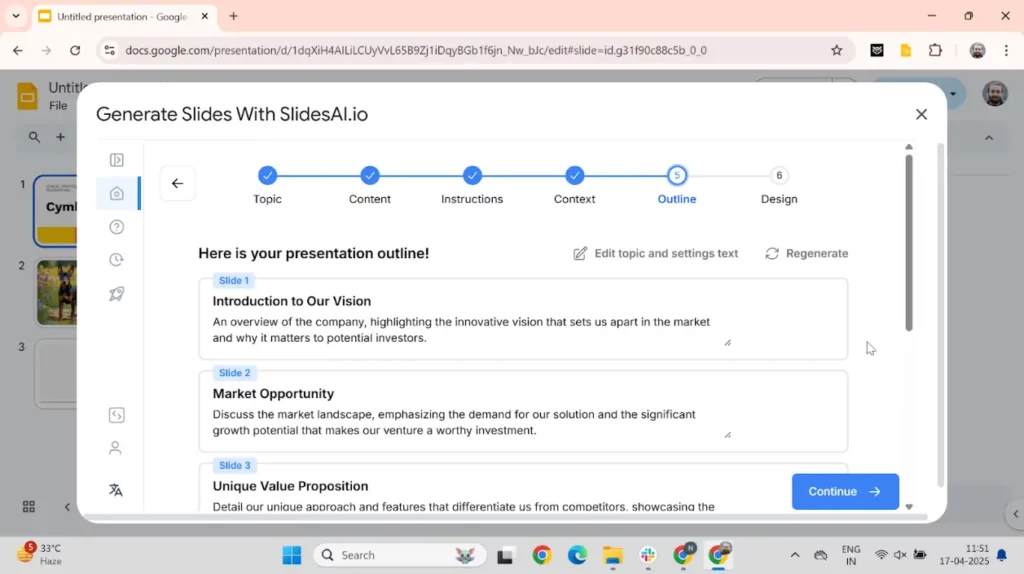
Step 8: Finalize the Presentation
The last step is where you polish your work. Upon finalizing, select an aesthetic theme that resonates with your content and audience. Determine whether you want to include AI/Web-generated images. This decision can significantly enhance your slides and capture the audience’s attention.
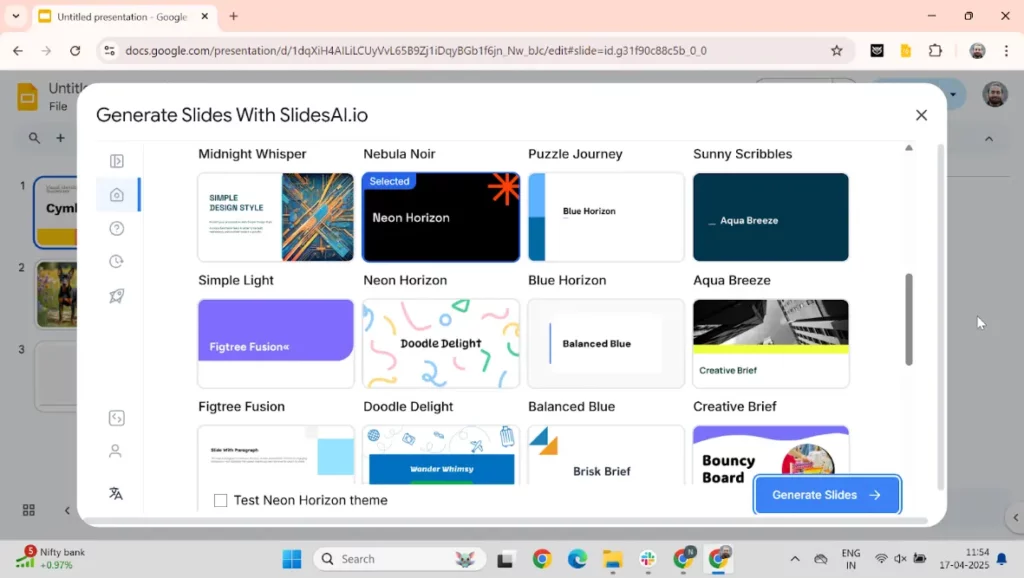
Why Use SlidesAI to Create Presentation Slides From a Website?
SlidesAI, an AI presentation maker, has multiple benefits that make it a coveted tool for professionals and students alike. Here are some advantages:
- Time-Efficient: Transforms content into visual formats in mere minutes, eliminating hours of manual work.
- User-Friendly: Designed for users of all levels, technological prowess is not a prerequisite.
- Quality Output: Ensures that your presentation maintains coherence and professionalism.
- Flexible Customization: Allows for adjustments based on audience needs, presentation contexts, and more.
Creating presentations has never been easier, thanks to innovative tools like SlidesAI. By harnessing the power of web content, you can create dynamic, engaging slides in just a few clicks. The process outlined above not only simplifies your workflow but also ensures you have a presentation that resonates with your audience’s needs.
<SlidesAICTA1 />
Frequently Asked Questions About Creating a Presentation From a Website URL?
Can I adjust the number of slides generated from the website?
Absolutely! You have full control over the slide count by adjusting the settings while reviewing the outline, making your presentation as concise or detailed as you desire.
What presentation format should I choose when generating from a website?
This depends on your purpose. If you are preparing for a live delivery, opt for “Presenting Live” for concise slides. Alternatively, choose “Sending to Read” if your goal is to share the deck via email or for audience reading.
Does SlidesAI pull in images from the website automatically?
You can decide whether to include AI/Web images. SlidesAI does not extract pictures from the website unless explicitly specified in your presentation options.
What are the limitations of making a presentation from a website URL?
It’s important to note that if the website lacks a clear structure or detailed content, the output may require further manual adjustments. Additionally, dynamic elements like videos or animations may not be captured effectively.
Can I use SlidesAI for multilingual presentations from non-English websites?
Yes! You may choose the desired language for your output slides. However, the quality of the content will invariably depend on the clarity of the original web content.
Can SlidesAI generate a summary slide or conclusion automatically?
Yes, you can include a request for a summary slide in your “Additional Instructions” before generating your deck.