Category: google slides
-
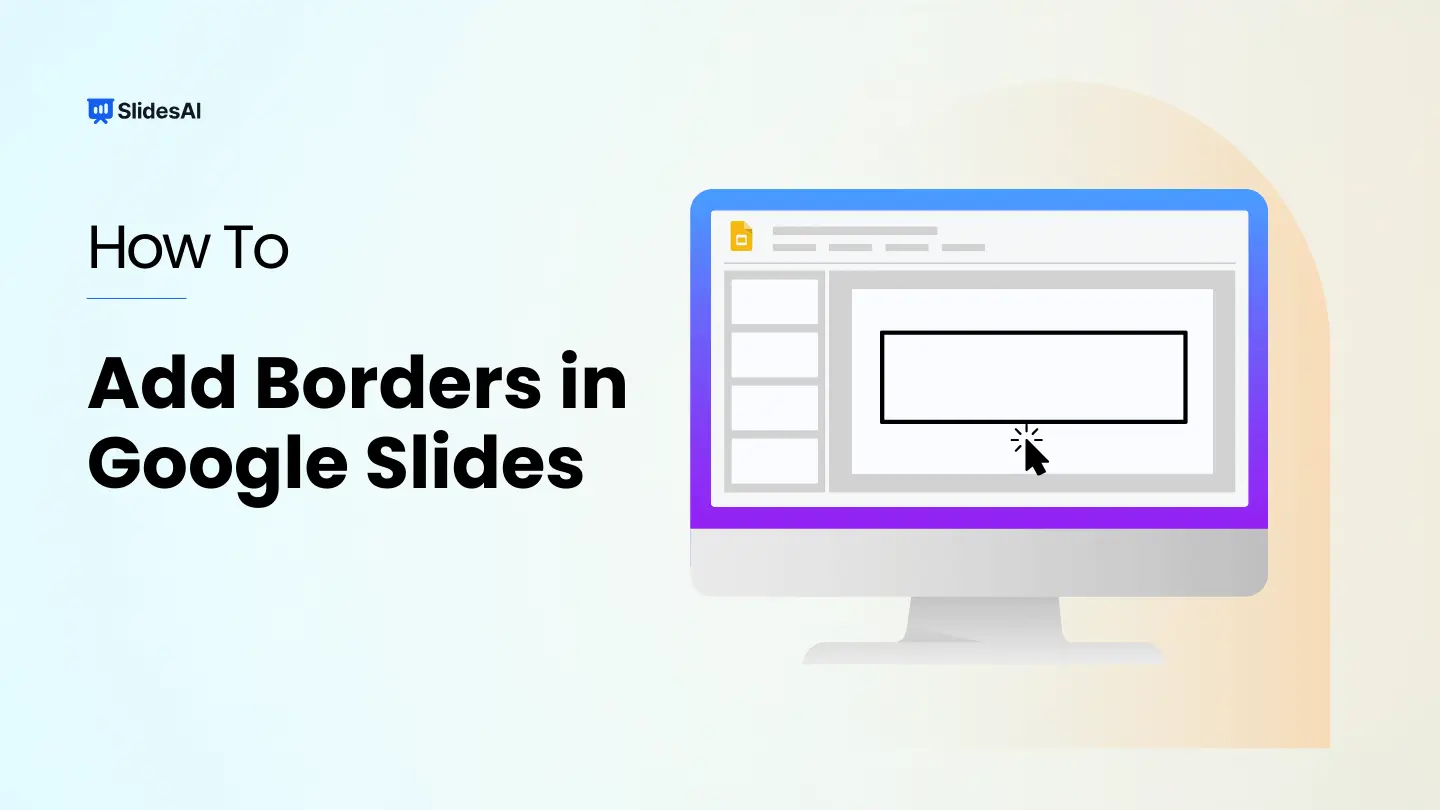
How to Add a Border in Google Slides?
Borders can be a handy way to make your slides look a bit more interesting without going overboard. They can help improve the visual appeal of your presentation and make it easier for your audience to follow along. In Google Slides, you can add borders to your entire slide design, to text boxes, and even to shapes. The best part? You can customize them to fit your…
-
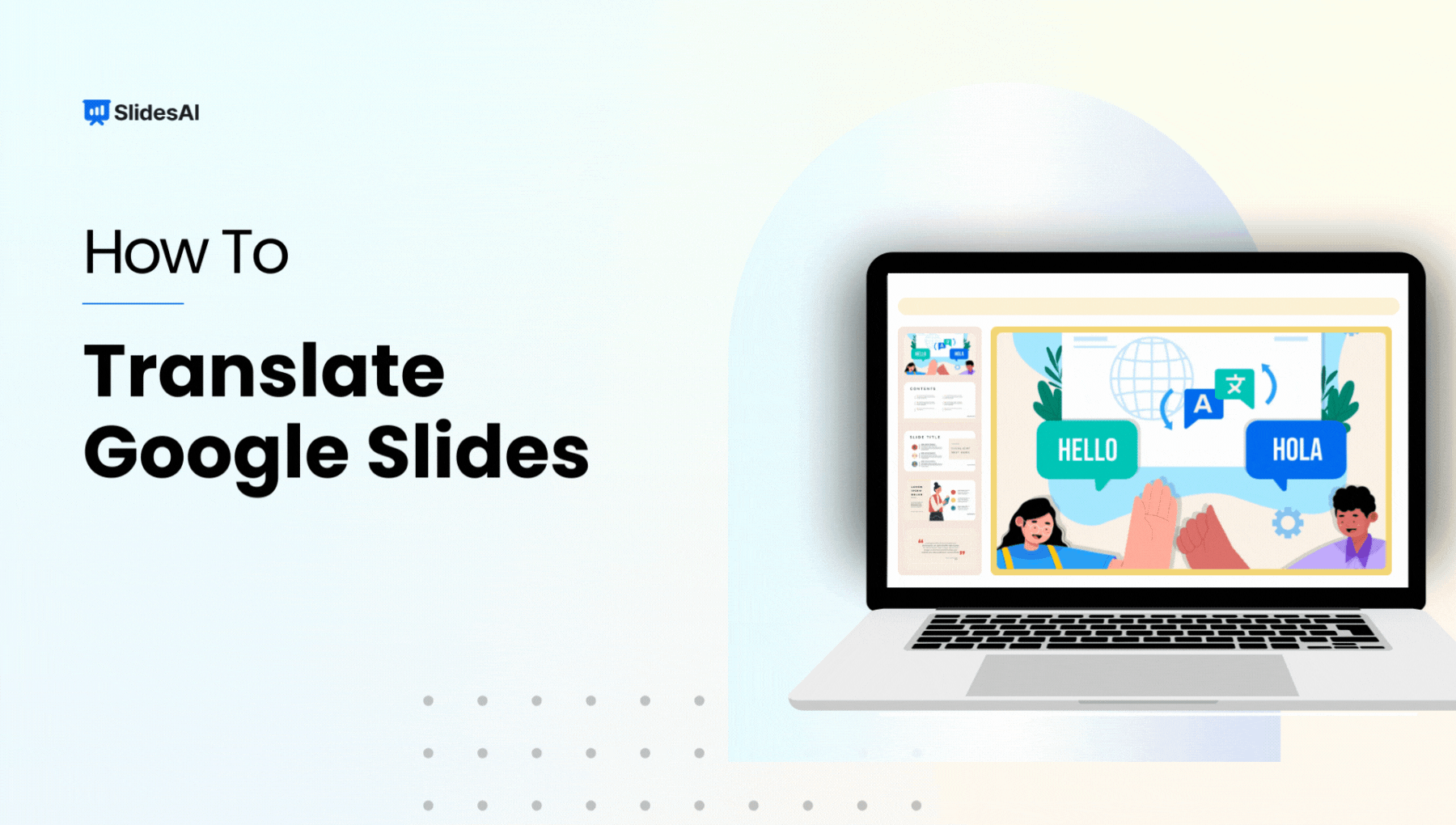
How to Translate Google Slides Presentations?
The world is becoming increasingly connected, and sharing your ideas with a global audience is easier than ever. But when your presentation is in one language and your audience speaks another, you might face a hurdle. Fear not! While Google Slides doesn’t have a built-in translation feature, several methods can help you bridge the language…
-
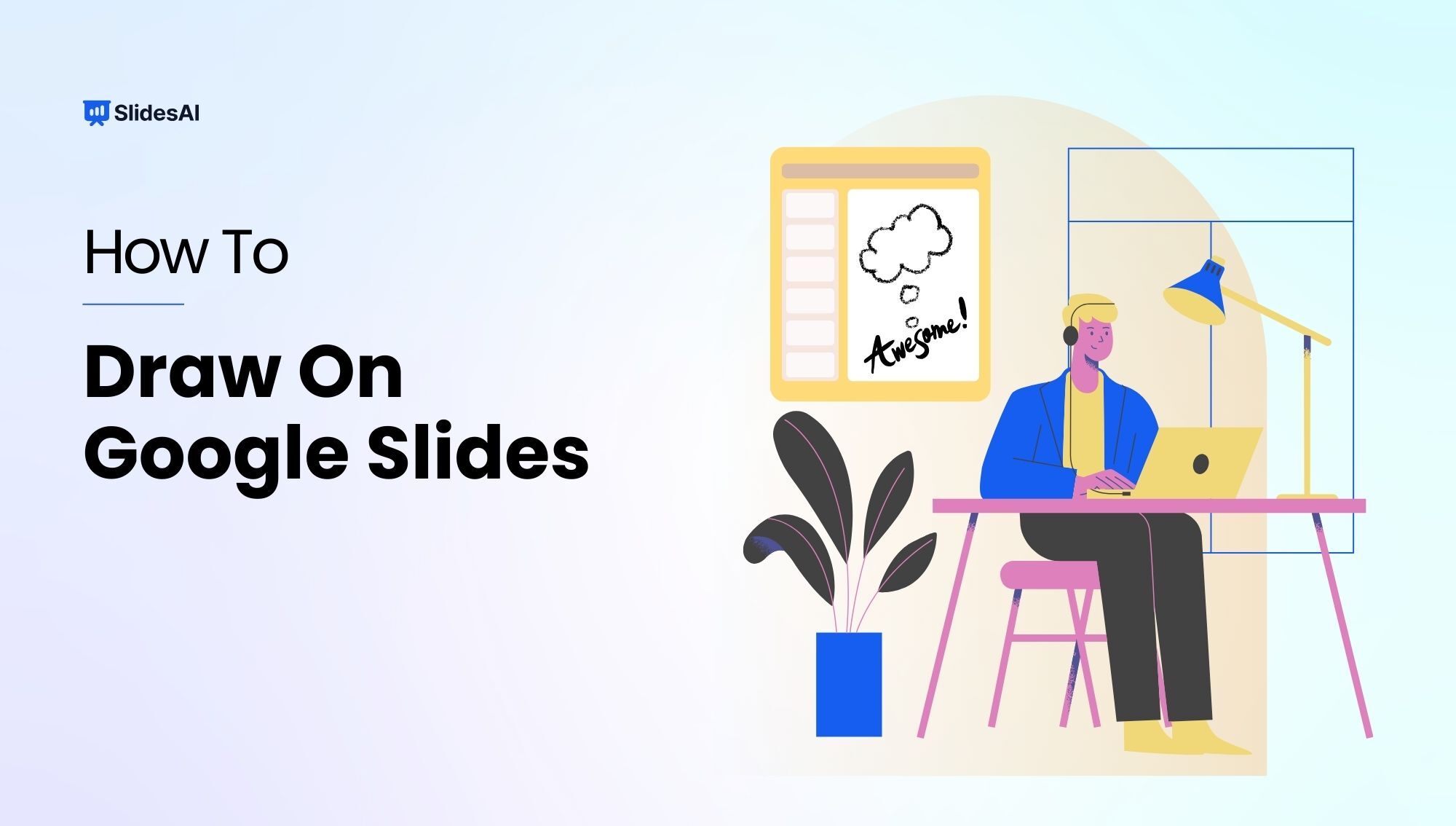
How to Draw on Google Slides?
Making your Google Slides presentation more interesting is easy when you add drawings. You can use the Scribble tool right in Google Slides to draw lines or circles for emphasis. If you want to make more detailed drawings, like shapes or illustrations, you can use Google Drawings, which is a part of Google Drive.
-
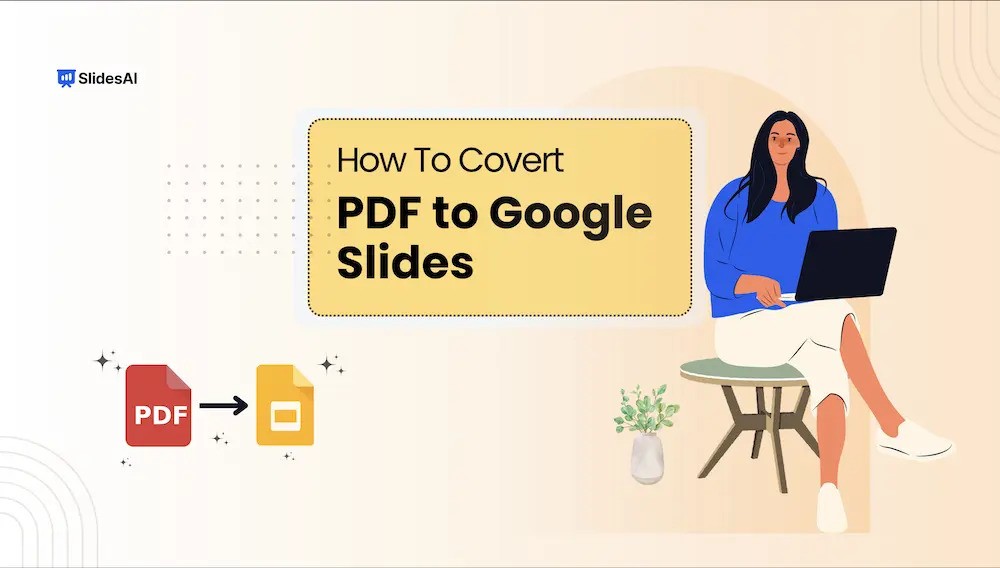
How to Convert PDF to Google Slides?
Creating engaging presentations is important for effective communication. Google Slides is a widely used tool known for its collaborative features and accessibility. But what if you already have a presentation in PDF format? This guide will show you how to smoothly convert your PDF into Google Slides, ensuring your presentations remain dynamic and easy to…
-
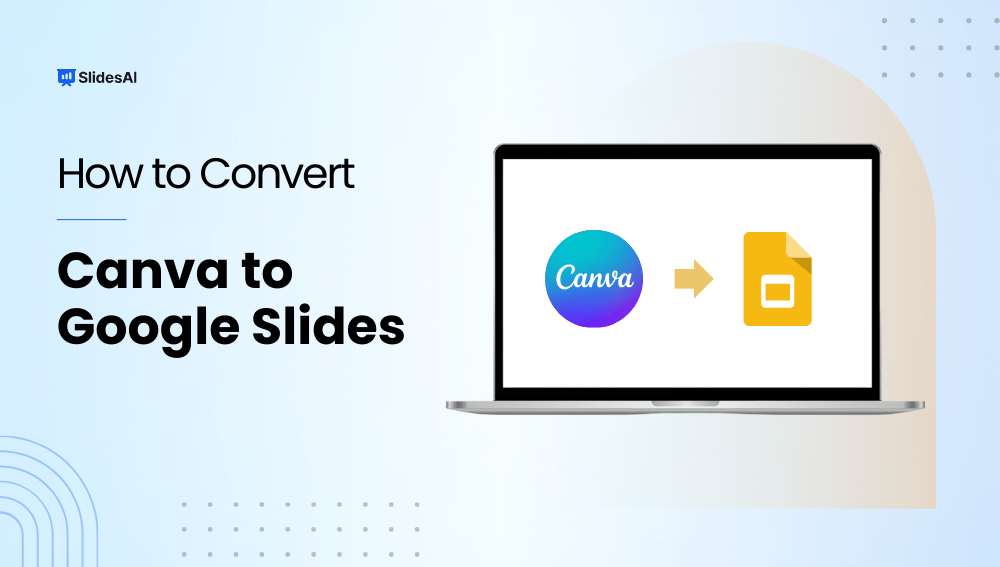
How to Convert Canva to Google Slides?
Have you created a stunning presentation in Canva but now need to move it to Google Slides? Don’t worry, converting your masterpiece is easier than you think!
-
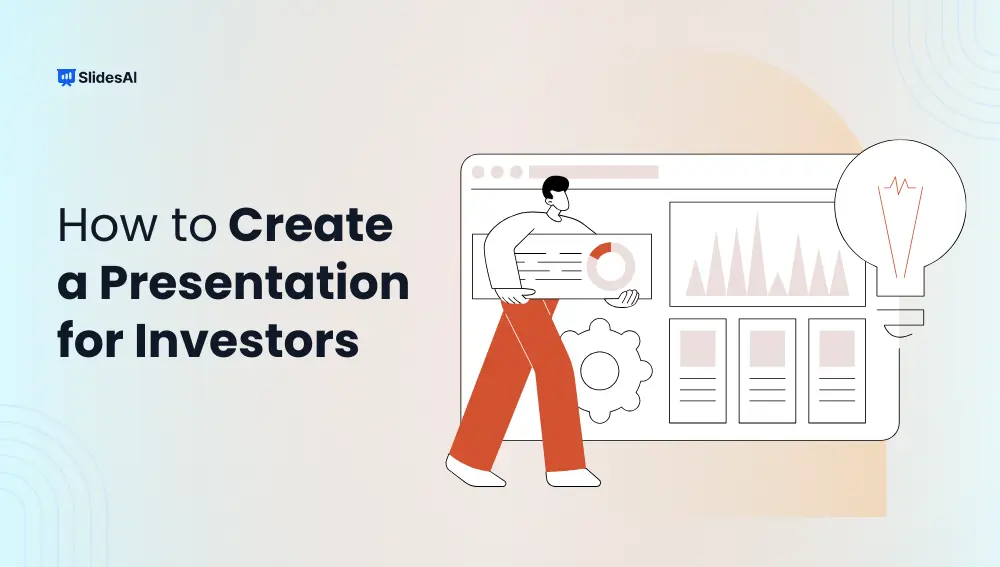
How to Create Impactful Presentation for Investors: Process & Tips
Securing investment in the fast-paced business environment of today can be like running a marathon full of obstacles, detours, and the occasional hobbling investor. A strong presentation for investors, on the other hand, can greatly improve your chances of succeeding.
-
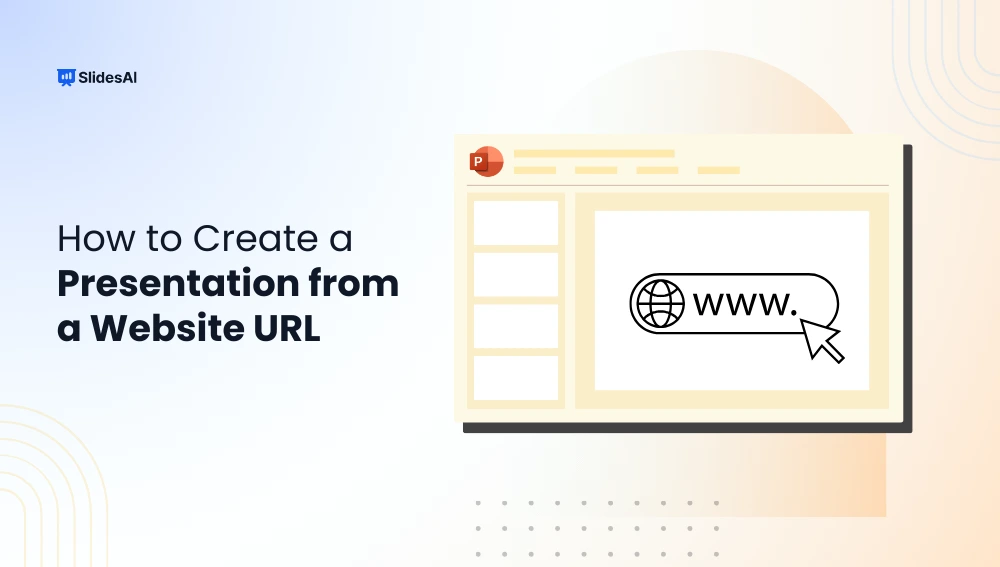
How to Make a Presentation From a Website URL?
One particularly noteworthy application, SlidesAI, lets you create presentations easily from URLs. Curious? Let’s explore how to make a presentation from a website using SlidesAI.
-
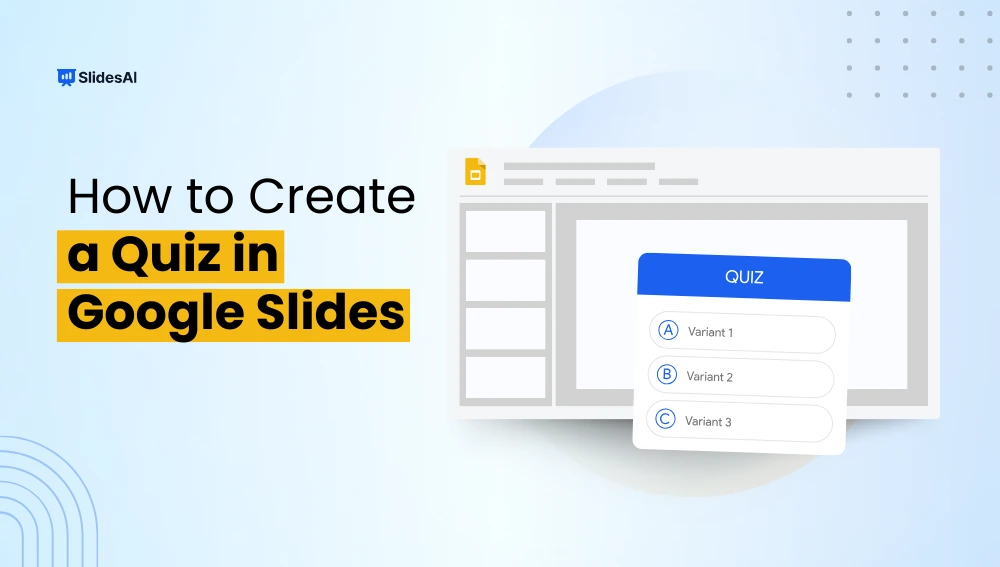
How to Create a Quiz in Google Slides?
Creating engaging quizzes is more than just putting together a few questions and calling it a day. It’s about crafting an engaging experience that captivates your audience. One of the versatile platforms to create interactive quizzes is Google Slides.
-
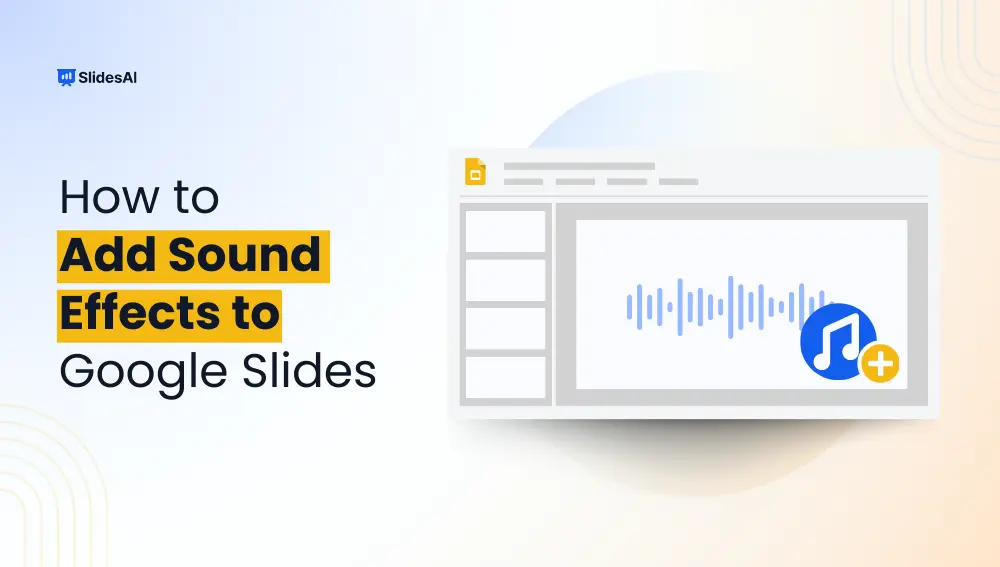
How to Add Sound Effects to Google Slides?
Visual components frequently take the front stage in presentations. But the soundscape is just as important! Adding sound effects when you switch between slides can make your presentation go from boring to amazing. This post explores how to add sound effects to Google Slides, their importance, and professional advice on how to maintain audience interest…
-
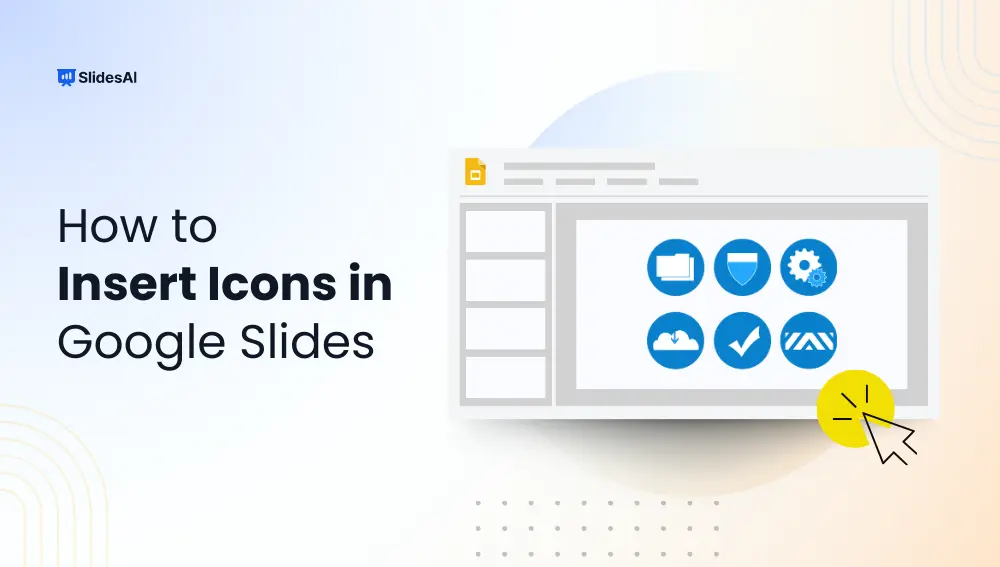
How to Insert Icons in Google Slides?
According to statistics, images are processed 60,000 times faster than text. No wonder visual storytelling prevails in today’s world, making it crucial to create a captivating and engaging presentation. Among the many tools available for enhancing your slides, icons stand out as a powerful resource. So, do you know how to insert icons in Google…