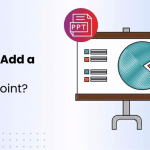Timers play a crucial role in PowerPoint presentations by ensuring better time management, maintaining audience engagement, and handling smooth slide shows.
Whether you are delivering a business pitch, conducting a classroom session, or organizing an interactive quiz, adding a timer can enhance the overall effectiveness of your presentation.
If you are wondering how to add a timer to PowerPoint, this guide will help you do just that. Let’s see how.
How to Add a Timer to PowerPoint?
There are multiple ways to add a timer to PowerPoint slides. You can create one using PowerPoint’s built-in animation tools, install add-ins, or integrate an online timer. If you are wondering how do I add a timer to PowerPoint, here’s a step-by-step guide.
Method 1: Use SlidesAI Template
Here’s a quick and easy way to download a countdown timer presentation from SlidesAI and customize it in PowerPoint without starting from scratch.
Step 1: Go to SlidesAI
Visit the SlidesAI website using your web browser. This is where you’ll find ready-made presentation templates designed for different use cases.
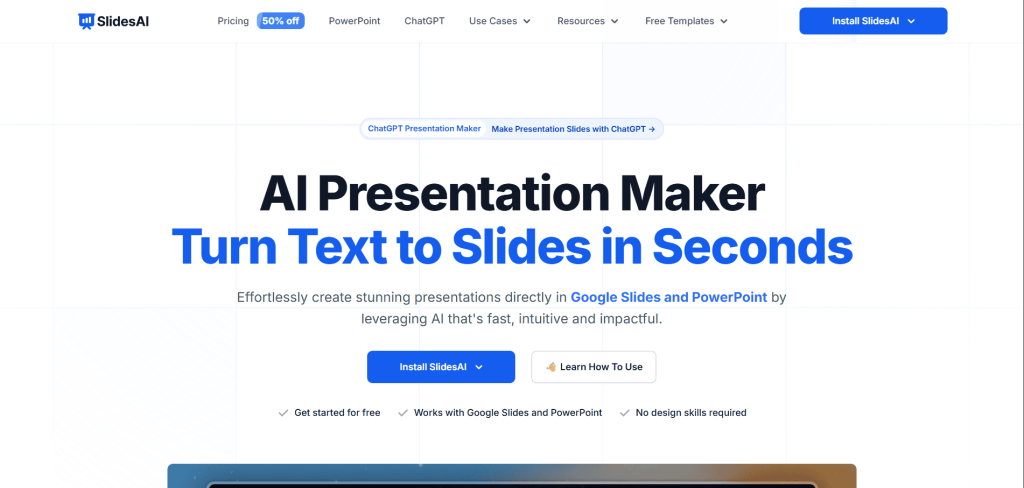
Step 2: Open the “Templates” dropdown from the menu
From the main menu, click on the Templates option. This will open a dropdown, choose All Presentation Templates to view the full template library.
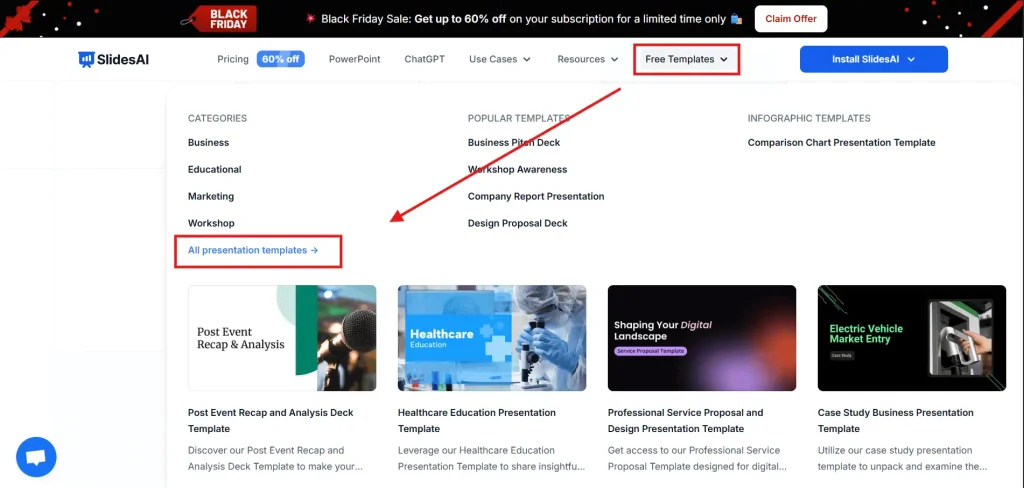
Step 3: Search for “Countdown Timer Presentation Template”
Use the search bar to find the Countdown Timer Presentation Template. Once you locate it, click on the “Download” dropdown button on the right side and select “PowerPoint” to download the template.
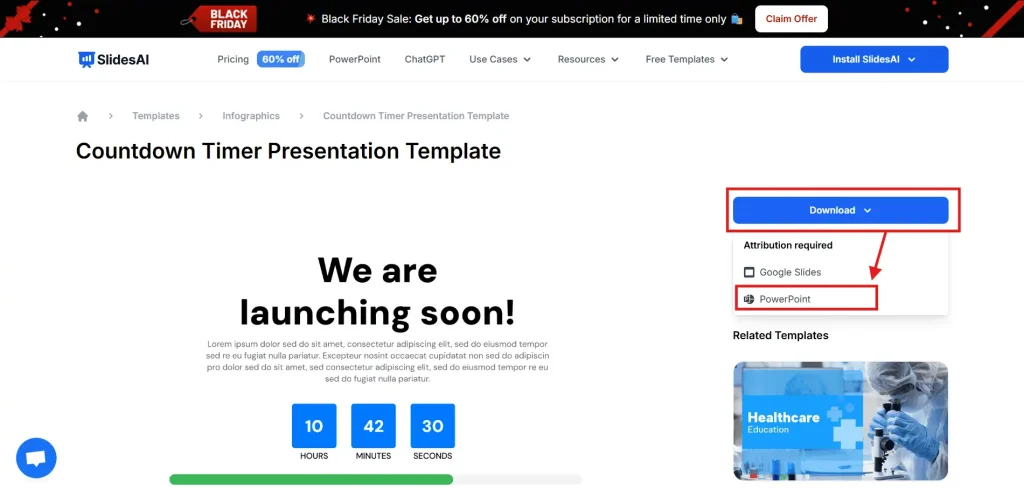
Step 4: Open the downloaded presentation template in PowerPoint
Locate the downloaded file on your device and open it using Microsoft PowerPoint. The template will load with pre-designed slides and a countdown layout.
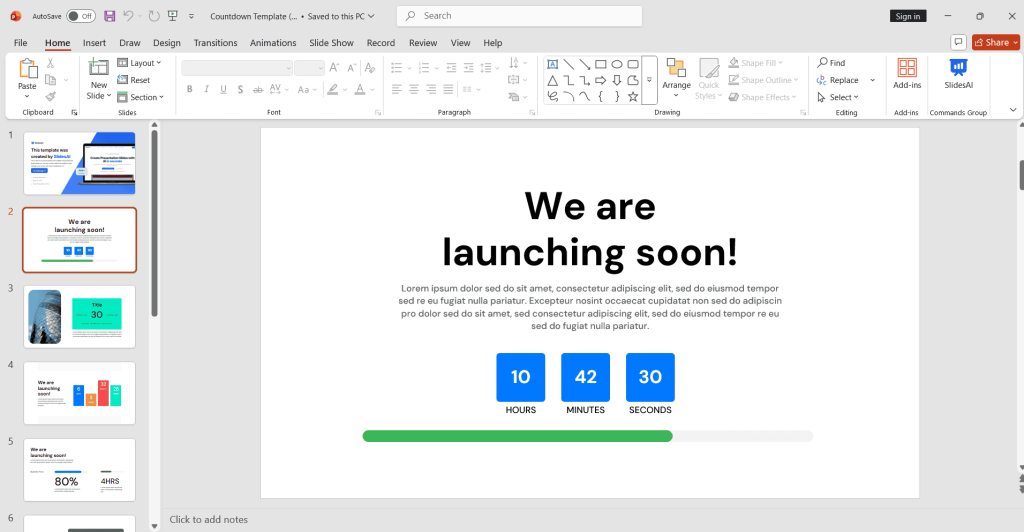
Step 5: Make the necessary edits
Customize the slides by updating text, adjusting the timer duration, changing colors, or adding your own branding so the presentation fits your specific needs.
<SlidesAICTA1 />
Method 2: Use PowerPoint’s Animation Tool to Create a Timer
This method involves using animation effects to display a countdown timer on your slides.
1. Create a Text Box with the Initial Countdown Value
- Go to the Insert tab and select Text Box.
- Type the highest countdown value (e.g., 10 for a 10-second timer).
- Adjust the font size and position for better visibility.

2. Apply Animation Effects to the Text Box
- Select the text box, then navigate to the Animations tab.
- Choose the Disappear animation effect.
- Click on Animation Pane, then set the effect to trigger After Previous.
3. Set the Timing and Trigger for the Animation Sequence
- Adjust the animation duration to 1 second.
- Click Start: After Previous to ensure smooth countdown transitions.
4. Duplicate and Modify Text Boxes for Subsequent Countdown Values
- Copy and paste the text box.
- Change the text value (e.g., 9, 8, 7 down to 1) and repeat the animation settings.

Method 3: Using PowerPoint Add-ins
For a more efficient approach, you can install a PowerPoint add-in designed for countdown timers. If you are looking for how to add a timer in PowerPoint, add-ins provide a simple and effective solution.
1. Find a Timer Add-in
- Go to the Insert tab and click on Get Add-ins.
- Search for timer-related add-ins.
2. Install the Add-in
- Select your preferred timer add-in and follow the installation instructions.
3. Use the Add-in
- Open the add-in through the PowerPoint menu.
- Configure the timer settings, such as duration, style, and display options.
4. Popular PowerPoint Timer Add-ins:
- Morphing Timer
- Countdown Timer for PowerPoint
- Timer Board
<SlidesAICTA2 />
Read Related – How to Add Timer in Google Slides
Method 4: Integrating Online Timers
If you prefer an external solution, you can embed an online video timer into your slides. This is another quick way to add a timer to PowerPoint without extensive setup.
1. Find an Online Timer
Search for a timer on platforms like YouTube.
2. Insert Online Video
- Navigate to the Insert tab and click Online Video.
- Paste the video URL and insert it into the slide.
3. Position and Size
- Resize and place the video to ensure visibility.
4. Test in Slide Show Mode
- Run a slideshow preview to check functionality.
<SlidesAICTA3 />
Choosing the best method depends on your technical skills and presentation requirements. If you prefer a built-in approach, the animation tool is a great choice.
For a hassle-free setup, add-ins provide convenience, while online timers work well for quick implementations. Experiment with these methods to find the best fit for your presentation.
Read Related – How to Add Music in PowerPoint
Why Use Timers in PowerPoint Presentations?
- Time Management: Timers help apply allocated time limits, preventing presentations from going beyond the set time duration.
- Pacing: They regulate the flow of a presentation, preventing it from feeling rushed or too slow.
- Engagement: Timers add a sense of urgency during interactive sessions, keeping audiences actively involved.
- Transitions: They help to sync slide changes smoothly.
- Deadlines: Timers make your presentation efficient by setting a deadline.
- Focus: They create a structured, time-bound environment, improving concentration.
- Coordination: Timers align multiple speakers in a group presentation, ensuring a smooth handover.
- Practice: They assist in rehearsals, helping presenters perfect their timing.
Frequently Asked Questions About Adding Timer to PowerPoint
How do I add a timer to PowerPoint that counts up instead of down?
While PowerPoint’s animation features mainly support countdowns, specific add-ins and online timers offer count-up functionality.
How to add a timer in PowerPoint without additional software?
You can use PowerPoint’s animation tools to build a countdown timer without needing extra software.
What is the easiest way to add a timer to PowerPoint?
Using an online video timer or inserting a pre-made countdown GIF is the simplest approach.
Can I add sound effects to my timer?
Yes, you can insert a sound file and set it to play automatically when the timer starts.
How to add a timer to PowerPoint for quizzes and games?
Absolutely! Countdown timers are perfect for interactive quizzes, games, and activities to maintain audience engagement.
By implementing these techniques, you can ensure a well-structured and engaging presentation that runs smoothly from start to finish.