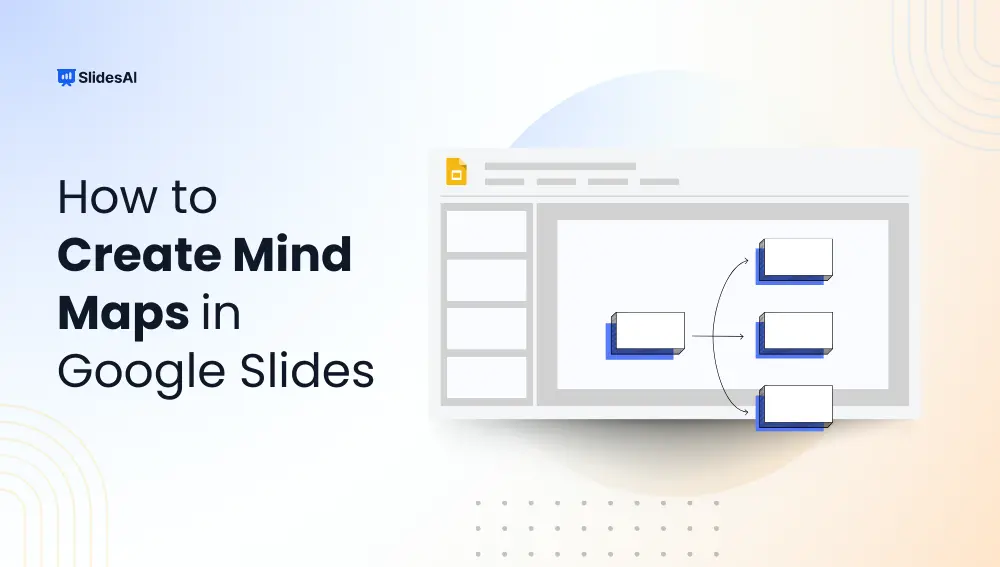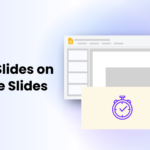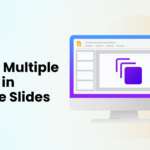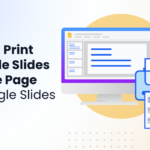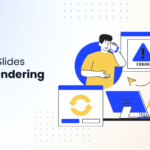Organizing your thoughts efficiently is crucial for success, whether for educational projects, business presentations, or personal brainstorming sessions. Let’s talk about one of the most effective tools for visually structuring information in Google Slides. It is called mind mapping!
By using it, you can create engaging and informative mind maps in Google Slides that can articulate your ideas clearly. This comprehensive guide walks you through the process of creating mind maps in Google Slides, ensuring you grasp this technique’s full potential.
How to Make a Mind Map in Google Slides
Let’s check out how to use this visual strategy to alter the way you generate and convey ideas for your upcoming project.
Step 1: Preparing Google Slides: Set Up a Blank Slide and Customize the Background
Starting with a blank canvas allows for creative freedom. Open Google Slides and select a new presentation. Click on the “+” button to add a new slide, then choose a blank layout.
To customize the background, right-click on the slide, select “Change background,” and choose a suitable color or image that aligns with your mind map’s theme. For instance, a light background allows for better visibility of text and images, enabling your audience to focus on the content.
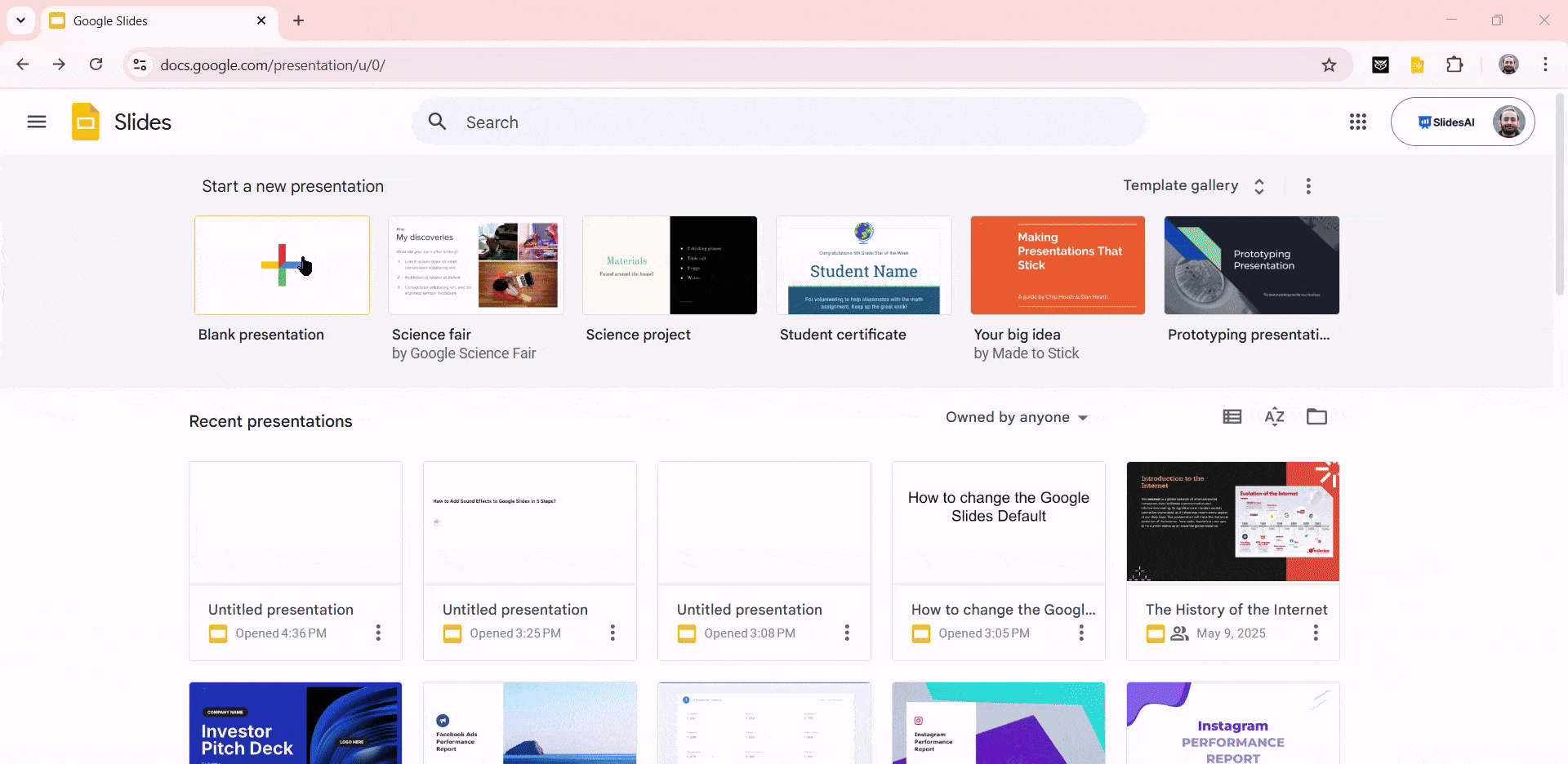
Step 2: Adding the Central Idea: Use Text Boxes or Shapes for Your Main Idea
Every mind map begins with a central idea. Click on the “Text Box” tool from the toolbar and place it at the center of your slide. You can use shapes like circles or rectangles to encapsulate the idea visually. Style this element effectively by adjusting the font size, color, and shape’s width.

Step 3: Creating Branches: Add Branches With Connectors and Organize Subtopics Using Shapes
Now, it’s time to branch out from your central idea. Using the “Line” tool, draw connecting lines to new topics – these are your branches. Use shapes to represent subtopics and format them consistently.
Arrange these elements to show hierarchy and relationship clearly. For real-life applicability, if your subject is about “Marketing Strategies,” your branches might include “Content Marketing,” “Social Media,” and “SEO.” Organizing these topics visually can significantly streamline the thought process and enhance productivity.
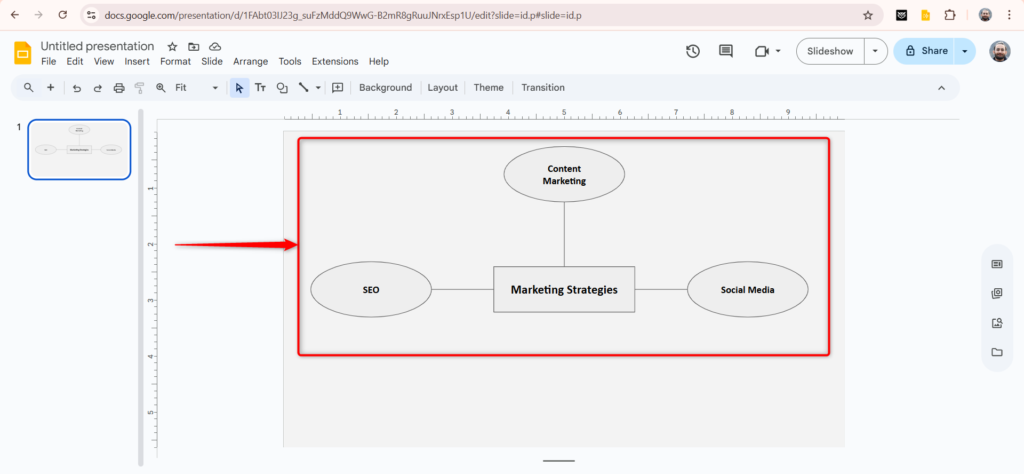
Step 4: Enhancing Visual Appeal: Include Images, Icons, and Details to Make Your Mind Map More Engaging
Visual appeal boosts memorability and engagement. Utilize the “Insert” menu to add images and icons that relate to your topics. For example, using relevant icons for different branches can clarify the subject matter. Moreover, adding small details, such as short descriptions or statistics, can foster a deeper understanding of the topic at hand.
Aim for a harmonious blend of text and visuals to maintain attention without overwhelming the viewer.
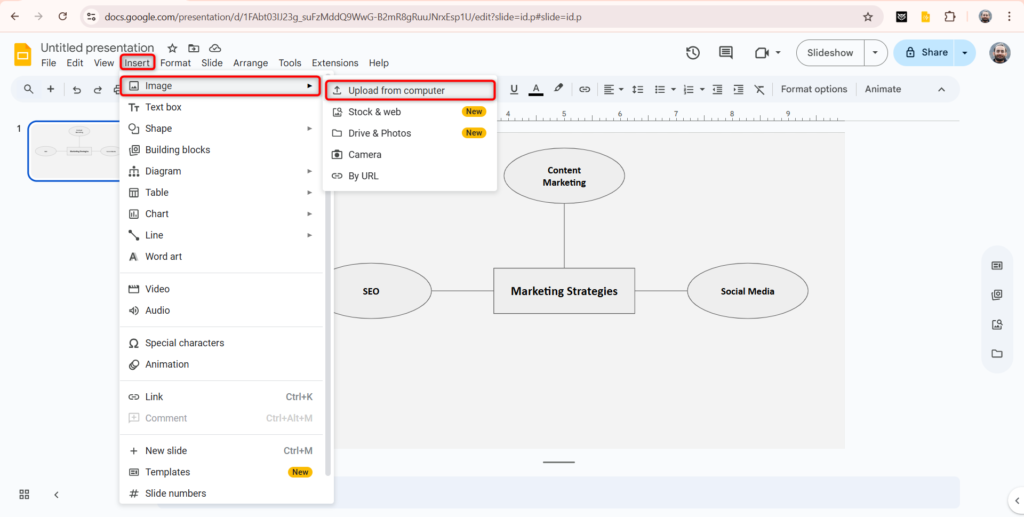
Step 5: Reviewing and Refining: Check for Clarity, Refine the Design, and Add Optional Animations
Once you’ve crafted your mind map in Google Slides, take a step back and review it. Is the information clear? Are the connections explicit? Make any necessary adjustments for clarity. If your presentation requires it, consider adding subtle animations to draw attention to different parts of the mind map sequentially.
<SlidesAICTA1 />
Tips for Effective Mind Mapping in Google Slides
Now that you know how to make a mind map in google slides, you must also understand that creating an effective mind map goes beyond just slapping some shapes and text together. Here are beneficial tips that can elevate your mind-mapping experience in Google Slides:
-
Be Succinct
Instead of using long sentences, use short phrases and keywords. This way, your viewers will find it easier to assimilate the information more rapidly. Concise information can improve retention, which can enhance the effectiveness of your presentation.
-
Preserve the Visual Hierarchy
To establish the significance of each issue, clearly connect the ideas. For main ideas, use larger shapes; for subtopics, use smaller ones. Formatting consistency is also beneficial.
-
Begin With the Main Idea
A clear beginning point is established by centring your primary issue. It serves as a focal point for your ideas and aids in directing the audience through your presentation.
-
Brainstorm
Don’t censor your thoughts when you are brainstorming. Everything that comes to mind should be written down so that it can be arranged later. This method can produce unexpected findings and creative ideas that structured thinking might stifle.
-
Refine and Iterate
Regularly go over your mind maps in Google Slides. Don’t be afraid to make changes to your map as you gain a better understanding of your subject. For progress, the mental organization must be flexible.
-
Make Strategic Use of Colors
Color-coding components can facilitate rapid information classification. For instance, you can use red for operations, green for finance, and blue for marketing themes. By increasing visual stimulation, this method improves retention rates.
-
Add Pictures (Sparingly)
Adding too many images to your mind map can result in clutter, even though they improve comprehension. Use relevant icons or pictures, but keep them to those that enhance comprehension. It has been demonstrated that presentations are much more effective when they are minimalist.
-
Verify That Every Connection is Clear
Make sure you can see all of the lines and arrows connecting the concepts. Use different line styles or colors to denote various themes or types of linkages in order to increase clarity.
-
Leave Blank Spaces
Don’t overfill your slide. Enough white space allows your audience to focus on the important aspects without being distracted, which improves readability and creates a clean design.
<SlidesAICTA2 />
Now that you understand how to create a visually appealing mind map in Google Slide, why not try different methods and decide for yourself which one suits you well? By following the guidelines in this article, you can make mind maps that are not only visually appealing but also highly effective in illuminating complex ideas.
Frequently Asked Questions
Can I create a mind map using Google Slides on a mobile device?
Yes, you can make a mind map with Google Slides on a mobile device. You may create and modify mind maps while on the go using the mobile app, which offers almost all of the same functionality as the desktop version.
Does Google Slides provide mind map templates?
You can discover different mind map templates from other websites, even if Google Slides doesn’t have a function specifically for mind map layouts in its primary interface. Just download one, then customize it by uploading it to Google Slides.
What distinguishes using a specialized mind mapping tool from Google Slides?
Basic mind maps can be made with Google Slides. Still, specialized mind-mapping software provides a more efficient and feature-rich experience. Usually, these tools include particular characteristics like color coding, drag-and-drop capabilities, and simpler collaboration choices.